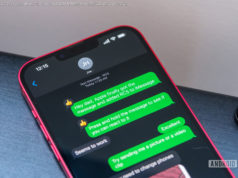Alexa is a powerful smart assistant that can even control your TV. Here’s how to connect Alexa to your smart TV, set-top box, or streaming device.
Though it’s commonly used with smart home devices like the Echo Pop and Echo Show 8, the Alexa voice assistant works just as well on most TVs. When connected to your TV, Alexa makes it easier than ever to chat with the voice assistant without having to leave the comfort of your couch.
There are several ways to connect Alexa to your TV – the easiest way is buying a TV with Alexa built in by default, though you can also use a Fire TV Stick or Roku Stick. That means you should have a way to get Alexa on your TV regardless of which model you’re using, even if it’s a few years old or starting to become outdated.
Need help with the process? Here’s a look at how to connect Alexa to your TV.Is your TV smart enough?
The first step in connecting Alexa to your TV is finding out how Alexa can work with your existing home setup. If you have a smart TV — such as one made by LG, Sony, Vizio, or Samsung — setup is as easy as flipping a few virtual switches. Otherwise, you can use an Amazon Fire TV Stick or a Roku device to control your media.
Some TV boxes also offer levels of smart control built-in, such as Verizon Fios’ VMS 1100 and IPC 1100, DirecTV’s Genie and Genie Mini, and many of Dish Network’s Hopper set-top boxes.
With a wide variety of methods for controlling your TV with Alexa, we’ll need to get a bit more specific with your hardware to help you set up. Below, we’ve outlined setting up Alexa with both smart TVs and various media streaming boxes — pick the option that best resembles your current setup.Connecting a Fire TV or Roku stick
Step 1: Open the Alexa app on your iOS or Android device.