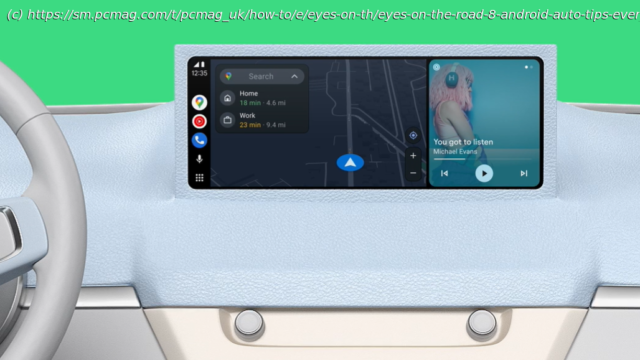Whether you’re using Android Auto on your car’s display or Driving Mode inside the Google Maps app, there are a few tricks to using Google’s in-vehicle assistant.
Hands-free navigation is a must for drivers. Thankfully, smartphones make it simple with apps that mirror the phone’s operating system onto your car’s display. Apple has CarPlay, while Google has Android Auto to help you keep your eyes on the road.
For those with an Android device, Android Auto can help you with directions, music, phone calls, and more. At CES 2024, Google announced the ability for EVs to share real-time battery information with Google Maps, starting with the Ford Mustang Mach-E and F-150 Lightning, as well as more apps available this year like PBS Kids and Crunchyroll. A month later, it also rolled out a new design and AI text summaries. Here’s what else Android Auto can do.Android Auto vs. Google Driving Mode
Google has more than one driving assistant feature. Android Auto is a standalone app and Google’s GPS navigation assistant for devices running Android 6-11. You can connect to your vehicle via USB or Bluetooth to use Android Auto, but the phone screen version no longer works.
Starting with Android 12, those who do not have built-in Android Auto functionality in their car will instead be directed to the Driving mode inside the Google Maps app when trying to use Android Auto on a phone screen (since the Google Assistant version has been discontinued as well).
Since Google Maps comes pre-installed on Android devices, you don’t have to download a standalone app or use multiple apps for navigation. You can configure Driving mode to start any time you connect a smartphone to your car’s Bluetooth system, or use it by tapping Start in Google Maps whenever you get directions.
Not sure if your car’s compatible? Google has a handy rundown.1. Play Music and Podcasts
If you like some tunes or a podcast while driving, you can call up apps like Spotify when using Android Auto or Google Driving mode. With Driving mode open, the home screen will display your most recently used media app along with some simple controls. Depending on what type of system your phone is connected to, Driving mode can integrate with features like steering wheel mounted audio controls.