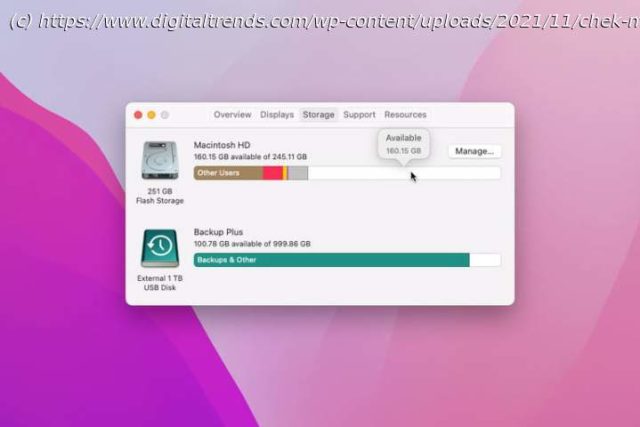Want to check how much disk space you have on your Mac? We’re here to help. We can even show you how to find more storage space for your Mac apps and files.
Upgrading storage on your Mac isn’t always easy, or even possible, so knowing how much storage space you have, and how to free up more, is a great idea. Often when you buy a Mac, that’s the storage you’re stuck with — although external drives and cloud storage are always an option.
Luckily, checking your available storage — and then freeing up space for the things you want to keep — is very easy to do. In this guide, we’ll walk you through the process of checking your Mac’s storage space, then show you a few quick ways of clearing out the junk you no longer need.
If you need more in-depth help with freeing up space on your Mac, we’ve got a guide for that, too. Once you’re done, you should have a lot more storage space on your Mac.How to check disk space on your Mac
Step 1: Select the Apple menu in the top-left corner of your Mac’s screen, then select About This Mac.
Step 2: Select the Storage tab. This will show how much of your Mac’s storage is taken up, divided into color-coded sections. If you hover your mouse over each one, your Mac will tell you how much space that section is occupying.