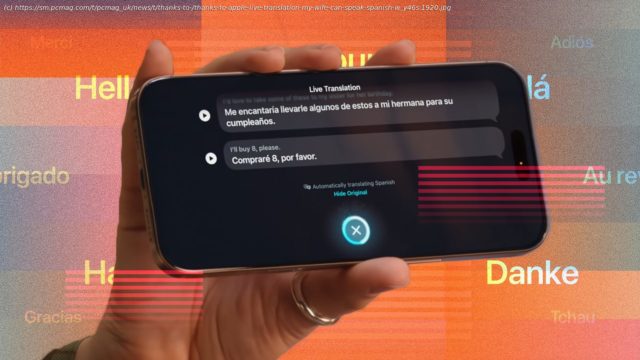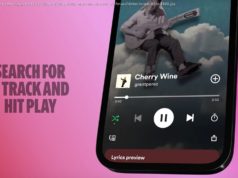With iOS 26 and Apple Intelligence, you can bridge the gap between languages and broaden your linguistic horizons—even if you don’t have the latest AirPods.
Communication between people who don’t share a language can prove challenging. Learning a new one is an option, but that’s a time-consuming and potentially costly solution. Besides, what if you just want to ask your non-English-speaking in-laws out to lunch? Apple has expanded its translation chops in iOS 26 with Live Translation, and you don’t need the new AirPods Pro 3 to take advantage of this tech. With iOS 26, any Apple Intelligence-compatible iPhone (iPhone 15 Pro or newer) can translate messages, phone calls, and FaceTime calls in real time. I tested Live Translation on an iPhone 15 Pro Max by placing my English-speaking wife on a call with my Spanish-speaking mother to see if it could handle a conversation between the two. Spoiler: It can, and surprisingly well. How to Activate Live Translation in iOS 26
Before my test results, a bit of background. The iPhone translation tech isn’t exactly new; Apple has had a built-in Translate app since iOS 14. However, with iOS 26, Live Translation comes to phone calls, FaceTime, and Messages. When enabled, it automatically converts incoming messages or audio into a language of your choosing.
Live Translation is easy to enable, even when you’re in the middle of a call. To get started, make sure you turn on Apple Intelligence; you can’t use Live Translation without it. Once enabled, you press the More button during a phone or FaceTime call, denoted by the three ellipses, and then select Live Translation from the list of options. You’re then asked to choose the incoming language and the language you want it translated to. That’s it.