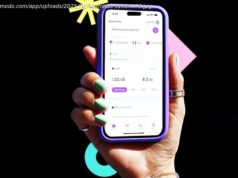Free screen recording software to help you capture, edit and stream footage straight from your desktop – including games.
With a free screen recorder, it’s easy to capture and share footage straight from your desktop.
Fancy showing other people how to play big name games on YouTube? Would you like to make demos to show off your apps, or to teach others how to use specific software? We’ve got the tool for you.
The best free software for editing your recorded videos
The simplest screen recorders simply capture what’s on your screen and save it in AVI format, but the more advanced free tools also offer editing, picture-in-picture, live streaming, and gameplay optimization.
However, you have to be careful – many free recorders will add unsightly watermarks to your clips or let you record only a handful of videos before demanding payment, so it’s essential to pick the right software first to avoid disappointing results.
Here’s our pick of the best free screen recorders that will help you record or stream professional-quality video from your desktop or webcam.
1. OBS Studio
The best free screen recorder for capturing or streaming games, packed with features to help you achieve high-quality recordings
HD streaming and recording
No restrictions on video length
Setup takes a little while
If you’re a keen gamer, OBS Studio is easily the best screen capture software for you. Unlike the hugely popular FRAPS (which only lets you record for 30 seconds at a stretch unless you’ve bought a license, and applies a watermark to the resulting footage), OBS Studio is open source, and completely free to use without restrictions.
Free screen recorder OBS Studio supports both streaming and recording in high definition, with no restrictions on the number or length of your creations. You can stream live to Twitch or YouTube gaming, save projects and come back to them later, or encode your footage in FLV format and save it locally.
Because OBS Studio can record directly from your graphics card, it’s able to capture games running in full-screen mode (many other screen recorders can only record if the game is windowed), with customizable hotkeys to control the recording. OBS Studio can also make full use of multi-core CPUs for improved performance, and can record at 60FPS (or even higher).
It might take a little while to set it up exactly how you want, but OBS Studio is by far the best and most powerful screen recorder for gamers. OBS Studio review Download OBS Studio
2. FlashBack Express
Another feature-packed screen recorder that’s ideal for recording games and capturing footage from your webcam
Well designed interface
Built-in video editor
Only exports to WMV format
OBS Studio is our top choice for recording from a desktop or webcam, but Flashback Express comes a very close second. Despite being a free version of a paid program, FlashBack Express won’t put ugly watermarks over your recordings or impose time limits, and it’s packed with features and tools that rival many premium programs. Its interface is less intimidating than OBS Studio, so if you’ve never used a screen recorder before, it’s an excellent choice.
You can record from your whole screen, a window, a selected area, or a webcam. Once you’ve finished, your recording will appear in a simple editor, where you can crop and trim it to suit your needs, then export it to YouTube, an FTP server, or your PC.
That’s all fairly standard fare for a free screen recorder, but take a minute to dive into Flashback’s advanced options and you’ll find a wealth of thoughtfully designed settings that will make your desktop recordings look truly professional. The recorder can automatically obscure passwords entered on screen, replace your silly wallpaper with a plain one, hide messy desktop icons, and highlight your mouse pointer to make it easier to follow. There’s also a dedicated gaming mode that lets you define the number of frames recorded per second.
There’s no limit on the length of your recordings unless you choose to set one, which can be useful if there’s a chance you might accidentally leave the recorder running. You can also choose to break long recordings up into chunks – a brilliant touch that helps you avoid creating huge, unwieldy files. Your recordings won’t be watermarked, either.
You’ll need to upgrade to one of the premium versions of Flashback to save in a format other than WMV, but that’s the only significant limitation of this brilliant free screen recorder.
Developer Blueberry Software has also released a free screen recorder designed specifically for games – FBX. This recorder captures HD in-game footage, with hardware acceleration for AMD and Nvidia cards, and Intel CPUs.
If you’re thinking about upgrading to FlashBack Pro, Blueberry software is offering TechRadar readers an exclusive 40% discount. Flashback Express review Download Flashback Express
3. Apowersoft Free Online Screen Recorder
An in-browser recorder more powerful than most desktop apps
No time limits or watermarks
Lots of export options
Not suitable for games
If you want to record a presentation, software demonstration or tutorial, give Apowersoft Free Online Screen Recorder a try. It’s a browser-based tool, which means it’s not suitable for games, but for any other tasks it’s ideal.
The first time you use Apowersoft Free Online Screen Recorder, you’ll be prompted to download a small launcher application. You’ll then be provided with a control bar packed with more options than you’ll find in most desktop screen recording software. You can capture footage from your desktop or a webcam, and record audio from your PC, microphone, both or neither.
You can record the whole screen, select an area manually or choose one of the preset resolutions – ideal if you’re recording a clip for YouTube, for example, and don’t want to use a separate video editor to resize it later.
Apowersoft Free Online Screen Recorder also offers customizable keyboard shortcuts for speed and convenience. You can choose whether or not to include the cursor in the recording and take your pick from a range of output formats including MP4, WMV, AVI, MOV and many more. You can even add annotations during the recording.
Once you’re done, you can save the recording as a video file or GIF, upload it directly to YouTube or Vimeo, or send it to Google Drive or Dropbox. You can also edit the clip. Selecting this option will download an additional component – Apowersoft Video Editor – which lets you make simple adjustments before exporting your video in your preferred format. A truly exceptional tool.
Note that the ‚Download desktop version‘ button links to a program called Apowersoft Screen Recorder Pro. This is a trial version of a premium application, and is more limited than Online Screen Recorder. Apowersoft Free Online Screen Recorder review Try Apowersoft Free Online Screen Recorder
4. TinyTake
No-frills screen capture, with 2GB free cloud storage as a bonus
One-click recording
Cloud storage included
Not suitable for games
TinyTake is a free screen recorder designed to grab webcam and desktop footage – not in-game action.