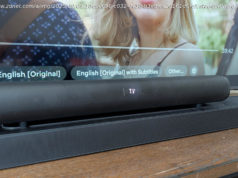The MacBook Pro is a controversial laptop these days — and that’s unfortunate. Due to some divisive changes Apple made to the functionality of the MacBook Pro, fans are more split than ever on whether it’s worth the purchase. Compared to the wealth of Windows laptops on the market, is the 13-inch MacBook Pro still worth the money?
The 2016 MacBook Pro’s redesign was divisive — to put it lightly. With its fancy new Touch Bar, reduced connectivity, and sticky keyboard, the new model’s reception wasn’t as warm as Apple may have hoped.
The base 13-inch model without the Touch Bar is $1,300, which comes with 128GB of storage and a 7th-gen Intel Core processor. If you want the Touch Bar model we reviewed, you’ll have to shell out $1,800, which now comes stocked with a refreshed 8th-gen processor and new keyboard.
Even so, $1,800 is a lot for a MacBook Pro 13 with a Core i5 processor, even by Apple’s standards. The sharp increase in price means you can only obtain a Core i5 MacBook Pro at prices that used to get you a Core i7, and perhaps a RAM upgrade as well. Does the MacBook Pro match the high expectations set by its premium price?
One look at the MacBook Pro 13 with Touch Bar is all you need to know it’s a Mac. That’s even more impressive now that Apple has decided to take attention away from its branding, ditching the glowing white apple in favor of a slick, subtle gloss logo similar to what’s on the MacBook, the iPhone, and the iPad.
As before, the MacBook Pro 13 features an all-unibody design lacking any visible seams aside from those on the bottom. But the new version is slimmer and trimmer, shaving weight down to 3.02 pounds from 3.48 pounds, while thickness drops from 0.71 inches to 0.59 inches.
And that’s not all. Apple, like Dell, has aggressively shaved space from the display bezels to reduce the overall footprint. The MacBook Pro 13 remains slightly larger than the Dell XPS 13 overall, although it’s thicker than the newest Dell’s 0.46 inches while being just under four-tenths of a pound heavier. Overall, users with the older Pro model will appreciate the improvement.
The MacBook Pro comes in Space Gray, which seems to be Apple’s new default color, brought over from the iPhone. You can find more color options in the 12-inch MacBook, which come in Silver, Space Gray, Rose Gold, or Gold. Color choices may seem petty, but they add a touch of personality, and we wish Apple brought some of that to the MacBook Pro. Even Dell has expanded the XPS 13’s conservative color scheme to include a new Rose Gold with Alpine White, and HP’s Spectre 13 also has some fancy color options.
But regardless, there’s no arguing with the MacBook Pro’s elegance. The beauty of Apple design has always been subtle, which is why the company is sometimes accused of being safe, or boring. The Pro doesn’t even try to side-step those criticisms. It’s not the smallest 13-inch laptop, nor is the lightest. There’s something to be said for design that works, though, even if it’s not innovative, and the MacBook Pro remains the most luxurious laptop around.
Meanwhile, although the MacBook Pro 13 with Touch Bar has a headphone jack, it makes another connectivity choice that’s just as controversial and, functionally, more important. Apple decided that USB-C and Thunderbolt 3 is the future and has ditched every other port.
Yes, USB-C is all you get. The MacBook Pro 13 with Touch Bar has four of these ports, two on each side. Even the card reader is missing. Crazy as it sounds, the decision has it benefits. The simplicity of the port selection is hard to argue with, and every port is a charging port, so you can plug the wall adapter into whichever is more convenient. The ports are quick, too, so you can hook up multiple displays or use fast external SSDs without worry about connectivity bandwidth.
Now, for the bad news: You’re going to need adapters, and you might need lots of them. Do you use an external display? That’s an adapter. External hard drive? Adapter. Wired input of any sort? Adapter. Ethernet? Adapter. SD card? Adapter. At best, you’ll need to purchase one or two dongles. At worst, you’re going to need a dock solution, which can add another $100 to $200 to the price.
The greatest irony? Even Apple’s iPhone can’t plug into any MacBook Pro 13 without purchasing an adapter. However, thanks to Apple’s lead, this has increasingly become the norm for better or worse. Laptops like the HP Spectre 13, the new XPS 13, and the Huawei MateBook X Pro now have similar port options — and it’ll only continue to be the direction the way things go.
At least it can communicate wirelessly. Speaking of which, the new Pro 13 has the usual 802.11ac Wi-Fi adapter, now paired with Bluetooth 5.0 in the 2018 update. It’s good to see the latest version of Bluetooth here, as it’ll help connect with a wireless keyboard and mouse.
The 12-inch MacBook, released in 2015, debuted an all-new “butterfly” switch that’s much thinner than any used in a laptop keyboard prior. Though Apple touted it as having great feel, we complained that “typing for more than an hour [left our] fingers with a dull ache,” due to the keyboard’s stiff feel and limited travel.
Now that same keyboard can be found on the MacBook Pro. Well, not exactly the same. When launched, the Pro’s keyboard was a “second-generation butterfly mechanism,” with slightly more travel than the first. And it is an improvement. If you’re a writer, the MacBook Pro 13 will serve you better than the 12-inch MacBook, especially now that we’ve moved on to the third-generation keyboard in the 2018 update.
That’s not to say it’ll serve you well. While travel has improved, the keyboard continues to suffer a stiff, abrupt bottoming action that can make long typing sessions tiresome. The degree to which this will bother you is a matter of preference. A few Digital Trends writers thought it was perfectly acceptable and most thought they could learn to live with it. No one said they preferred it over the previous MacBook Pro 13.
And it’s not clear why this sacrifice was made. While the new MacBook Pro 13 is thin, it’s as thick or thicker than many competitors with better keyboards, such as the Acer Swift 7, HP Spectre 13, HP Spectre x360, and Dell XPS 13. Whatever the reason, it’s clear Apple had to make a compromise between size, performance, and keyboard quality, with the latter getting the bad end of the bargain. The increased complaints (and lawsuits) about sticking keys doesn’t help either. Even with Apple’s newest keyboard update, it’s been made clear that the keyboard sticking issue has not been resolved.
Below the keyboard is a revised, plus-sized touchpad. Unlike the keyboard, this is an unmitigated plus. The spacious surface improves the ease of using multi-touch gestures, which work consistently well. While the new, larger surface means constant contact between it and your palms, we didn’t notice a single instance of unintended input throughout our testing. Windows touchpads have improved significantly in the last couple of years, but they’re still not as luxurious as Apple’s.
And don’t forget Force Touch. The haptic feedback system, which uses vibration to simulate a click, is so good at emulating real movement that most users never notice a difference. It’s quieter than it used to be too, without sacrificing the satisfying clarity of the click. The touch pad also offers force sensitivity, which can enable special interface functions — just like the iPhone. The feature isn’t widely embraced, even by Apple’s own software, but it’s great when offered.
In May of 2014, Apple Insider published an article talking about upcoming Macs with “in-key displays,” a rumor that began to snowball in early 2016. After several misses (the rumor mills thought it might appear in early 2016, then in summer), it’s finally here in all its OLED glory.
If nothing else, the Touch Bar is great to look at it. It boasts Retina-equivalent pixel density, which means icons are rendered with crisp, vibrant graphics. And because it’s OLED, blacks look inky black — so dark it’s often hard to find the Touch Bar’s boundaries.
As a conversation starter, then, it holds up. As a functional tool? Less so. Apple tries to integrate the Touch Bar in a way that makes it relevant even in everyday web browser, note-taking, and photo-viewing. Its display changes constantly as new apps are opened, and old ones closed. It performs well, keeping up no matter how quickly apps are switched, or how many are open.
Yet there’s rarely much use for it. At best, it provides a quick way to scroll through lists, such as your Photo Stream. It can also be useful if you’d like to scroll through a video – and it’s great at picking up on such content, activating a scroll bar even when browsing YouTube.
In other cases, though, it’s clearly a solution searching for a problem. Take typing, for instant. As you input text in Safari, Word, and other apps, the Touch Bar constantly flashes word suggestions. It’s a feature that works well on the iPhone, where typing is often slow and cumbersome.
On a laptop, it’s not all that convenient. Type in “office,” for instance, and the Touch Bar will suggest alternatives. Did you mean “officers?” Or, perhaps “off-season?” This happens whether a word is spelled properly or not. Even if you do slip in a typo, it’s hard to imagine why a user would look to the Touch Bar for help when MacOS already presents a correction on-screen and, in most cases, will correct the spelling automatically.
Since its release, a growing number of apps now feature Touch Bar support — including Evernote, Microsoft Outlook, and LastPass. But even with more developer support than it had at launch, the Touch bar is still not quite as integral to the MacBook’s user experience as Apple would like it to be.
Even where it might be useful, the Touch Bar is limited by its size. It automatically displays open Safari tabs, complete with miniature content previews, a feature that could prove helpful. Yet the previews are so small that it’s often hard to tell the tabs apart, even with just three or four open. If you open six, or eight, or ten tabs, then the previews become smaller still, until they’re so tiny that it’s hard to even tap the right one. Similar problems trouble its photo preview and video preview capabilities. In theory, you can scroll through photo collections. In practice, it’s harder to do than with the touchpad. Asus has come up with a competing idea with the ScreenPad on the ZenBook Pro 15, and while that’s not perfect, it does offer a tantalizing glimpse of something better than the Touch Bar.
In short, the Touch Bar isn’t great. But giving the function row over to an OLED display does come with an important perk called Touch ID. Yes, you can now log in with your fingerprint, and it works as seamlessly as it does on iPhone. Fast, secure login authentication methods are a great way to improve security for the average user, something that Windows users have enjoyed for a few years thanks to Microsoft’s Hello functionality. And Touch ID integrates with Apple Pay, so you can use it to securely make online purchases — from stores that accept Apple Pay.
A quick look at the specifications could make you think Apple’s new MacBook Pro 13 had an old display. It’s still Retina, which means the resolution is still 2,560 × 1,600. That was stunning in 2012, but today it seems mediocre next to QHD+ (3,200 × 1,800) and 4K (3,840 x 2,160) screens.
But don’t worry, Mac faithful. You can banish any concerns about the display from your mind. It’s fantastic.
We measured a maximum brightness of 548 lux. That’s ridiculously brilliant, and complete overkill for use indoors, but it can help make the screen, which is still very glossy, usable in extreme situations. By comparison, the Dell XPS 13 with QHD+ display only hits 278 lux, and the HP Spectre x360 hits 355 lux. Both those systems can have a problem with glare in bright conditions, though Dell gives you the choice to combat that with a matte display option.
Brightness is only important in a bright room. What’ll stun you, no matter where you use the MacBook Pro 13, is its color. The display can achieve 100 percent of the sRGB gamut, as well as 91 percent of AdobeRGB. It also delivered an average color error value of 0.72 (lower is better). Anything below one is generally unnoticeable to the human eye, and this reading is among the lowest we’ve ever recorded from a laptop.