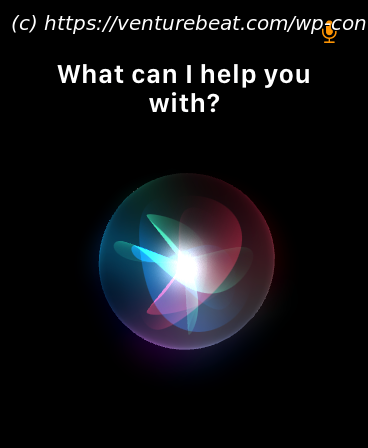We’ve been able to test the key new features of Apple’s 2020 operating systems, and summarize them all for you in this report. Should you install the betas?
Each year, Apple releases the first betas of its new operating systems at WWDC, and I brave the potentially bumpy install processes to let you know whether it’s safe to consider doing the same. That means I have to make the difficult decision of whether to install the earliest betas on my personal devices — I say yes to a given beta if there are new features that really interest me and I’m pretty confident that the installation won’t spend weeks wrecking my normal daily use of a given device.
After this year’s WWDC20 keynote, I knew that I wanted to install macOS Big Sur, iOS 14, and iPadOS 14 immediately, as each one included a few new things of serious interest. watchOS 7 was a comparative curiosity that I could either install or live without. And tvOS 14 barely registered on the radar.
I wound up putting four of the five new beta OSes on my daily driver devices, and have been using them for the last day so you don’t have to take the risk — or can jump in if you’re as intrigued as I was. Whether you’re a developer planning to dive into one or all of Apple’s platforms, or a business considering a move to or from Apple’s devices this year, here are the big takeaways for each platform.
You can almost picture Apple’s fall 2020 marketing campaign already: “This OS goes to 11.” After 19 years of Mac OS X (restyled macOS 10) releases, the company finally pulled the trigger and officially moved macOS to version 11, a symbolically major step forward for the Mac platform. If you’re downloading the first beta, you might notice “macOS 10.16” references here and there, such as during the initial download or when third-party apps reference the OS version, but Apple has confirmed that it’s supposed to be macOS 11.
I’ve tested most of the macOS betas Apple has released over the years, and Big Sur is one of the most visually jarring — in generally good ways. It recalls the 2014-2015 releases of Yosemite and El Capitan (10.10-11), where Apple shifted Macs to the “flat” visual theme from iOS devices, and similarly feels decidedly different from the first moment it appears on screen. After spending hours with Big Sur, the differences turn out to be mostly skin deep, but it’s obvious that Apple really wants to unify its platforms behind a consistent design language at the same time as it’s debuting “Apple silicon” processors.
One welcome surprise: the return of icons with pre-iOS 7 3D depth and shading. I hated Apple’s shift to completely flat icons, and have felt for years that shadows were both a practical and beautiful way to make visual elements pop on 2D displays. Big Sur has refreshed many of the Mac’s icons with shadow details, and they almost all look better for the change.
Other OS-level tweaks to window corner radiuses give included apps a more bubbly feel, and introduce more of the translucent panes previously seen in iOS and macOS. Control Center on the Mac now resembles the iOS/iPadOS feature, albeit with better labeling and less reliance on icons alone to identify features.
Big Sur’s Finder feels like it’s been substantially rewritten ahead of the Intel to ARM transition, and could still be a work in progress. Icon spacing in the menu bar feels too loose, font sizes and line spacing are a little awkward (particularly when you switch display resolutions), and the title/icon bars for windows have been rebalanced in ways that feel foreign at first, but have clear space-saving intentions. Core apps such as Mail and Messages have similarly been rebuilt with the same benefits — greater iOS/iPadOS/macOS consistency — and spacing issues. Apple usually uses the beta cycle to fine tune macOS elements like these, so I’m cautiously optimistic that they’ll tighten up and improve by the time Big Sur goes final in the fall.
Safari is seemingly the core app that scored the deepest improvements in this year’s macOS release: Apple says it’s now 50% faster than Google’s Chrome, has a more privacy-focused sandbox for third-party extensions, and includes Privacy Report features that instantly reveal how websites are tracking you. A shield icon now appears prominently to the left of Safari’s address bar, in one click spotlighting the number of trackers, then revealing their names with a second click.
A circled “I” info button lets you see aggregated statistics cross multiple sites, sorted either by the sites or the trackers, with statistics on how many sites are using given trackers. Apple is apparently already blocking cross-site tracking across several networks, and using simple, clear markings to shame sites into reducing or eliminating their reliance on invasive tracking. We’ll have to see whether this initiative works, or just leads ad networks to develop new alternatives, which has historically been the case.
One last note on a big change that’s under the hood: Though there’s no way to test this yet, Big Sur will be the first version of macOS to include support for ARM CPUs — “Apple Silicon,” as it’s now being called — as well as the Rosetta 2 emulation system for running Intel Mac apps on ARM devices. You can get all the details in my earlier articles here and here.
As first developer betas go, macOS Big Sur is fairly typical in the stability department; If you want to install it, expect random crashes and the occasional rendering issue to interrupt regular workflows. I’ve experienced multiple crashes with Safari and Mail, but thus far no problems with third-party apps except for one from Google, which boots to a “fatal error” dialog box. Thanks to the redesign, even crash notifications look nice in Big Sur. Unless you’re a developer, my advice is to wait for the first public beta in July so you won’t see as many of them.
Start
United States
USA — software Hands-on: Apple’s macOS Big Sur, iOS 14, iPadOS 14, and watchOS 7