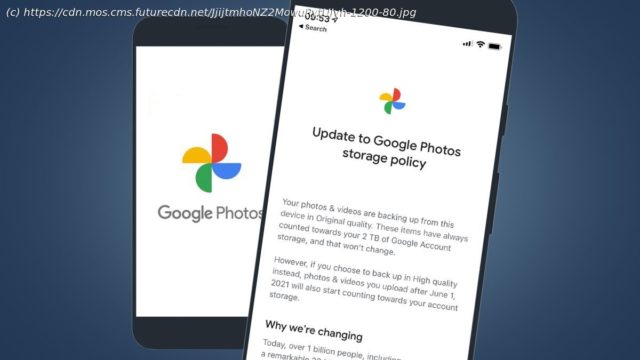It’s June 1, which means the big Google Photos storage change is here – here’s what you need to do.
Google Photos is changing today – if you hadn’t already heard, from June 1 the popular cloud storage service is no longer giving us unlimited free storage for ‚high quality‘ (or compressed) images. But what does that mean and what should you do about it? That depends on your current Google Photos setup and how you use the service, but we’ve rounded up all of your options below – including the possibility of switching your backups to an alternative service. In short, there’s no need to panic – any ‚high quality‘ photos or videos you’ve uploaded before June 1 won’t count towards your free Google Photos storage, and you still get 15GB of free storage with your Google account. Also, if you happen to have a Pixel phone, you’ll continue to receive free Google Photos storage for various file types, depending on which model you have. But if you use the Google Photos ‚back up and sync‘ feature to backup your smartphone snaps, it’s a good time to check your setup before you hit the new limit for free storage. Here’s everything you can do to make sure you’re prepped for today’s Google Photos policy change. It’s a bit late to start cramming your Google Photos account with thousands of images from an old hard drive – while ‚high quality‘ photos and videos backed up before 1 June won’t count towards your Google account storage, we’ve now passed that cut-off in most regions. Still, that doesn’t mean it isn’t a good idea to knock your Google Photos account into shape to make sure you don’t hit that 15GB limit soon. And Google Photos has introduced a new tool to help you do just that – to find it, tap your account icon in the top right-hand corner of the app (when you’re on the ‚Library‘ tab), then tap ‚account storage‘. In here, hit ‚manage storage‘ and you should see new see new sections including ‚blurry photos‘. This is a quick way to weed out all of those accidental snaps you took either side of your money shots and free up some space. In this section, you’ll also see how much storage you have left and an estimate of how long that’ll last you based on your recent backups. The Google Photos ‚back up & sync‘ option is a handy way to automatically save copies of your snaps in the background.
Start
United States
USA — software Google Photos unlimited free storage ends today – here's what to do