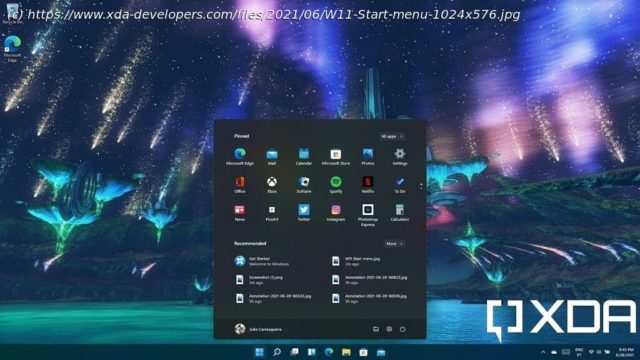Windows 11 is on the way, but you can try some of its features right now. These are all the Windows 11 features currently in preview.
Windows 11 isn’t here yet, but soon you’ll be seeing it show up on laptops and PCs all over. Now that Microsoft has released the first Windows 11 build for Windows Insiders, there are a lot of things to check out. New design elements, apps, and features are already here. Plus, many of the features that were available under the Windows 10 name are also Windows 11 features. Here’s the thing, Microsoft has been testing these builds with Insiders for quite some time, before it announced Windows 11. Because of that, the builds released to Insiders were labeled as Windows 10. However, these are still Windows 11 features, and now we have a Windows 11 build, that becomes a little clearer. Let’s get into everything that’s new. It may not be the first thing you notice, but it shouldn’t take long to see that almost every corner in the Windows UI has been changed to a round corner. It’s not a major change when you think about it, but it looks much more welcoming and just attractive when you look at it. This will probably be the first thing you notice, but Windows 11 has a new taskbar and Start menu, and the differences are immediately noticeable. The taskbar icons are now centered by default and a few of them are new, including the Windows logo, Search, Task View, and the all-new Widgets button — more on that later. Once you open the Start menu, more changes come to light. The Start menu UI now floats above the taskbar with its rounded corners, and Live Tiles are gone. You have pinned apps at the top of the Start menu, with a link to the All Apps list. Below that, you have suggested documents and apps based on what you used or installed recently. The taskbar has even more changes, though. Clicking the system tray icon area will show you a new flyout for quick controls like Wi-Fi and Bluetooth toggles, volume, and brightness. You also get playback controls for whatever media is playing on your PC. Something similar happens if you click the time and date on the taskbar. There’s a new calendar flyout with a cleaner look, and your notifications show up above that. You can also see how these elements are detached from each other instead of being a single tall rectangle. If you have multiple input languages, you’ll also notice a new language switcher interface, falling in line with the rest of the elements on the taskbar. File Explorer has also finally received a facelift in Windows 11, after looking almost the same for over 10 years. The biggest change is the top of the window, where the ribbon has made way for a cleaner command bar to take actions on files. There are also many new icons for folders, including the default system folders like Downloads, Desktop, and Documents. These are now very colorful, making the UI that much more lively. Outside of File Explorer, some system apps also have new icons, like Windows Security, Notepad, Task Manager, Narrator, the Microsoft Store, and so on. There’s also a tweaked icon in the notification area for when an app is using your location, if you ever notice that. In addition to icons, Microsoft is also introducing a new font with Windows 11, and that’s already in preview, too. It’s called Segoe UI Variable, and the big change is in the name. This new font scales better for displays with high DPI, which the old Segoe UI font didn’t account for. Microsoft has tweaked a lot of the default Windows sounds to create a more pleasant and calm experience. This includes everything from notifications to system interactions, like when you adjust the volume on your PC using your mouse. You’ll also hear the return of the Windows startup sound, which will play whenever you start the computer. Windows themes aren’t really new, but Windows 11 of course includes its fair share of new ones. There are new backgrounds using colors and shapes in unique ways, and others depicting landscapes. Themes change your background as well as your theme and accent color, but you can still change them individually after the fact. There are also new contrast themes for users with visual impairments. The Lock screen has also had its design tweaked. The time and date are now centered, as well as any notifications you might have set on it. For devices with an accelerometer, you’ll also notice a parallax effect for the background. A big new feature in Windows 11 is the new Widgets panel, and you can think of it as a mix between Live Tiles from the Start menu and the News and Interests feature that was rolled out to Windows 10 earlier this year. There are widgets for apps like Weather, Calendar, and Microsoft To Do, but you also get quick access to news from MSN. Hopefully, more widgets will be available over time. The Settings app has been given a huge makeover with Windows 11, and it looks much nicer than before. Instead of using a mostly flat color, the app now uses a slightly translucent background that reflects the color of whatever is behind it. Every section now has a colorful icon, and there’s no landing page with huge buttons for each section. You can immediately see every section, and the first one is open by default. At the top of each section, the most relevant settings are made easily accessible, with the various remaining settings below them. Microsoft has also cleaned up the top-level menu. The Phone settings page has been merged into the Bluetooth & Devices page, while privacy and security settings have merged into a single page, with Windows Update becoming its own page. Some settings have also been moved around, such as activation, troubleshoot, and recovery settings now being under System, rather than Windows Update. The Typing page has been from the Devices section to Time & Language. Then there are numerous changes in each section of the app. The System section has quite a few changes: The Storage page also has many improvements. Disk management has been integrated into the Settings app, as has the Storage Spaces feature. These let you manage the drives connected to your PC, as well as create pools of storage across different drives. Other improvements here include reliability warnings for SSDs. When Windows detects that one of your drives is at risk of failing, you’ll get a warning notification so you can replace the drive before losing your data. Meanwhile, disk optimization is still separate from the Settings app, but Microsoft has added a new Advanced view that lets you see additional drives. The most noticeable change under this section is what Microsoft calls hero control. You’ll immediately be able to see connected devices and their battery level (if supported) and disconnect or remove them immediately. There’s also a new Camera settings page. This lets you adjust the brightness and contrast of your camera, which can help you be more visible during video calls. This section also has many changes in Windows 11, starting with a hero control that gives you quick access to your network properties and data usage. The data usage page has been updated to show both the overall data usage and the statistics per app, and you can now set a data limit without turning your network into a metered network. For Wi-Fi, you can now see the list of available connections in the Settings app as well as the network flyout.
Start
United States
USA — software Windows 11 features already in preview: Everything you can try right now