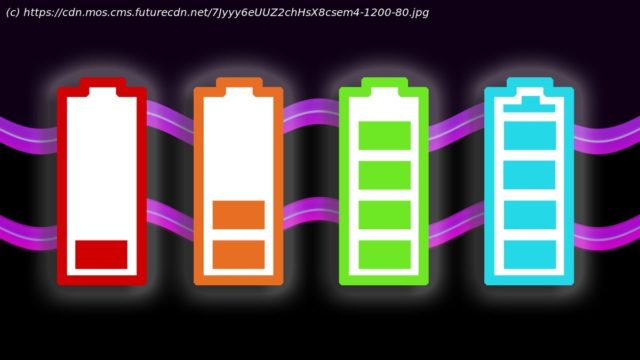Sick of poor battery life on your smartphone? Some of these tips may help.
Phones have improved in all sorts of ways over the past decade. The best smartphones now offer cameras that can easily beat classic compacts, games with graphics that wouldn’t look out of place on a PS4, and the same amount of storage as you get in a high-end laptop. But battery life? That is still an issue. Most phones only last a day of decent use off a charge, and you can’t rely on some if you have an early start, a late finish, and will do plenty on your phone during the day. There are ways to improve the situation, though. Here are some tips for iPhone and Android owners to make your battery last longer. A few are basics that you may already know about, others are more advanced and may come with trade-offs. An awful lot of Android phones have high refresh rate screens these days. This means the screen image is refreshed either 90 or 120 times a second rather than the usual 60 times. It makes scrolling appear ultra-smooth but also impacts battery life to a significant degree. This is reportedly why Apple chose to stick with 60Hz for the iPhone 12 family. Own a high refresh rate phone? It’s well worth dropping back down to 60Hz if you’re getting fed up with battery drain. Where these controls are will vary slightly between models, but you should find them in Settings > Display > Advanced > Refresh rate, or similar. Benchmark testing shows that 5G tends to use more battery than 4G, in both Androids and iPhones. This may vary between the various phones’ chipsets, but switching to 4G mobile internet is worth trying out for busy days. In an Android phone you can turn off 5G in Settings > Network > [Select SIM] > Preferred Network Type. As always, the naming of these sections in settings varies between phones. In an iPhone you’ll find this option in Settings > Mobile > Mobile Data Options > Voice & Data. This tip relates to use throughout your day. At times it may actually be better to use 5G, as its faster data rate means the phone spends less time actually downloading large files. Social media services like Facebook and Instagram trade on attention, and are big fans of flagging stuff up on your phone that will draw that attention out. One way to put a stop to this, and its associated battery drain, on Android is to restrict what these apps are allowed to do when not actually on-screen, being actively used. In Settings > Battery > Battery Optimization/App Battery Management (or similar) you’ll find a list of all your apps and how the phone approaches them. In each app’s entry you should see a few options for each, although what they are actually called will vary between phones. The most restrictive will all but stop the app dead when not in use, affecting things like when notifications will come through. However, as we’re talking about social media apps, that’s probably a net benefit for your mental health. The iOS feature Background App Refresh determines which apps can update their content in the background. The idea is apps quietly keep themselves tidy, so that when you actually head into them proper, they are ready to go. This is switched on for all apps as standard, but taking a more curated approach is not a bad idea for battery life. You can see the full list in Settings > Background App Refresh, and toggle apps separately. This tip should have at least a slight effect on OLED phones’ battery life. It won’t make a difference for LCD phones, though. Try using a dark or black background instead of a bright one. Alternatively, use dark mode, which makes much of the interface black/dark grey instead of white.