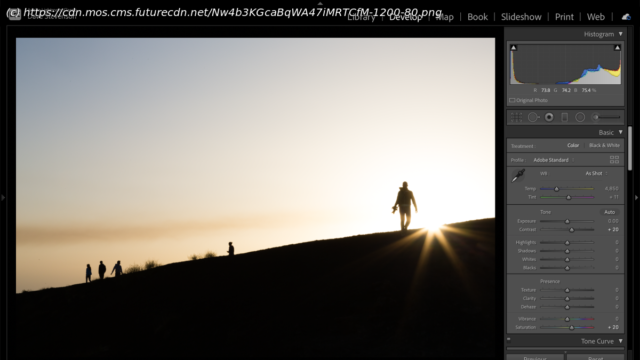Discover the differences between Adobe Lightroom and Adobe Lightroom Classic to find out which is the best option for you
Life used to be so simple. Lightroom was Lightroom: an absurdly powerful, all-in-one application for photographers of all stripes and experience levels. Want to organise your holiday snaps, apply a few one-click-wonder presets and then export them for Facebook? Lightroom. Want to import 100,000 images, apply keywords and captions, edit them individually with Adobe’s industry-standard RAW software and then export them for high-end clients and image libraries? Lightroom let you do that too. Then in 2017, Adobe changed everything, introducing Lightroom CC and splitting it off from Lightroom, which it initially called Lightroom Classic CC. These days, the names have been refined somewhat, giving users the nominally confusing choice between Adobe Lightroom and Adobe Lightroom Classic. Although they share a name, and do – at first glance – the same thing, the two applications are very different. Although there’s no price difference between the two (sort of; read on for the full skinny), plumping for one versus the other could have long-term ramifications for your photo library that could be awkward to undo in the future. Fighter, choose your weapon. In very – very – simple terms, the difference is that Lightroom Classic is for photographers whose repository of images lives locally. That is, either on your computer’s internal hard disk or on a store on your local area network. You might want to view your photos on a connected device, such as a tablet or a phone, but you do your main editing at your computer and don’t regard smart devices as suitable editing platforms. You snob. In general, the photographs you shoot while you’re away from your computer stay on your camera until you’re back at your computer, at which point they’re edited, perfected, tagged and captioned before being carefully exported to be shared, printed, or delivered to a client. Lightroom – as opposed to Lightroom Classic – is an application purpose built to let you take your photo library everywhere. Your whole photo library: Adobe Creative Cloud subscriptions start with 20GB of storage but go up to 1TB, which most amateur photographers will agree more than caters for them – it’s around 20,000 RAW files or about 10 times that if you shoot JPEG. Once you’ve imported files into Lightroom, your library is synced to the cloud, at which point you can open Lightroom on your tablet, another computer, or your phone, and access all your files, as well as the editing tools in the desktop application. That kind of consistency means you could add an image to Lightroom on your tablet while you’re away on holiday, then pick it up and carry on editing it once you get home. Ultra-convenient. In a word, power. If you have a lot of images (my Lightroom library is now touching over 140,000 images, the overwhelming majority of them RAW), the cloud-based version of Lightroom simply doesn’t come close when it comes to navigating and searching very large repositories of photographs. For example, of course the cloud version of Lightroom allows you to search images via text, in the keyword and caption metadata boxes, but only allows very basic filtering. For instance, you can search for images shot on a particular model of camera, but Lightroom Classic allows you to filter not just by camera body but by lens, or even precise focal length, or aperture, or shutter speed.
Start
United States
USA — software Adobe Lightroom vs Adobe Lightroom Classic: which is best for you?