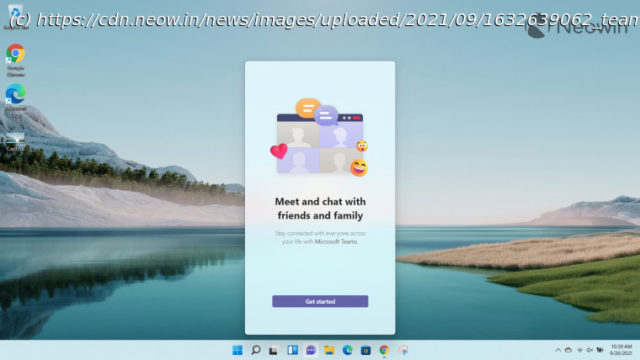Today, we’re discussing Microsoft Teams‘ integration with Windows 11. Although it features a decent flyout UI directly from the taskbar, we think that overall, it is quite unpolished right now.
Windows 11’s general release is roughly 10 days away, and while it will not be available to everyone on October 5 due to a staggered rollout strategy, if you’re eager to upgrade to the OS as soon as possible, you’re also likely interested in what it has to offer. This is exactly what we have been covering in our ongoing Closer Look series over the past few weeks. So far, we have taken a look at Search, Widgets, the Start menu, Snap Layouts and Snap Groups, the Taskbar, quick settings and notifications, Virtual Desktops, power and battery settings, default apps configurations, File Explorer, and context menus in Windows 11. Today, we’ll be taking a look at the deeper integration of Microsoft Teams with Windows 11. While we did discuss it before, that was from a hands-on perspective two months ago, so it’s worth discussing it in terms of features and an overall end-user experience. Unlike previous Closer Look articles where we compared the upcoming OS‘ capabilities with its predecessor, we’ll only be discussing Microsoft Teams‘ integration with Windows 11 this time. This is because Teams is offered as a standalone app in Windows 10 and isn’t installed by default. Windows 11 does not install Skype automatically either. So the two implementations are fairly independent. For the purpose of this hands-on, we’ll be taking a look at Windows 11 build 22000.194 that was released to the Beta Channel a few days ago. As usual, it is important to note that the OS is still under active development so it’s possible that some of the features we talk about may change by the time of Windows 11’s general availability. Microsoft has included Teams by default in Windows 11 and has promised deeper integration with the OS. When you boot up the OS for the first time, you’ll notice a purple chat bubble icon on your taskbar, representing the capability. If you hover over the icon, you’ll notice that it is actually referred to as „Chat“, the same branding is present in the Windows Settings app too. When you click on it to launch it, you will be asked to sign up. The only sign-up method that Microsoft allows right now is with a personal account. If you want to sign in with a work or school account, you have a button at your disposal that will direct you to download the „full“ Teams app. As is evident from the „Meet and chat with friends and family“ tagline when you launch the app for the first time, Microsoft seems to be positioning this as an online chat app for personal use rather than a hybrid one which combines personal use with work or education as well. I’m not sure if the company plans to expand this offering or maybe have different Teams versions for different SKUs of the OS, but this is at least how it is on Windows 11 Home’s Beta channel right now. Provided that you do have an eligible personal account, the sign-in process is fairly straightforward. You’ll get the option to sync your contacts from Outlook and Skype, and you’ll be up and running in a matter of seconds. Once you sign-in, you’ll first be shown the „full“ Teams experience, which is labeled as a „Preview“ right now. If you’ve used the standalone Teams app before, you’ll notice a very familiar UI. The chats and contacts are on the left side, with some options like Activity, Chat, and Calendar on the left. You can access settings from the ellipsis menu on the top-right, and it will show you some basic configurations related to auto-start, notifications, appearance, and privacy.