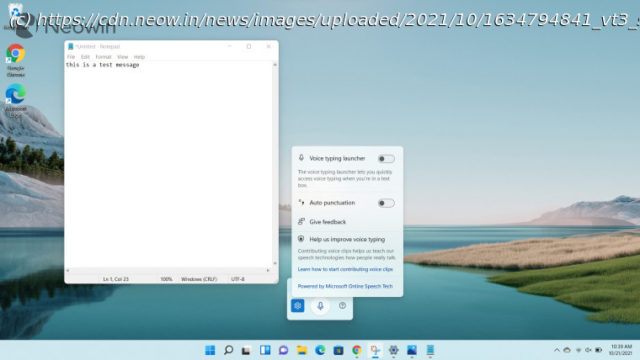News, Reviews & Betas which includes large community peer support Microsoft has finally made its voice typing accessibility capability more accessible in Windows 11. It features notable improvements including the fact that it’s powered by Azure Speech services.
Windows 11’s staggered rollout began a couple of weeks ago ( check out our review here), but due to the nature of distribution, it may not be available to everyone just yet. If you can’t wait to get Windows 11, there are ways to trigger it immediately, but perhaps it’s wiser to know what the OS has in store before you do so. This is why we have been discussing Windows 11’s features in detail for the past couple of months in our ongoing Closer Look series. So far, we have taken a look at Search, Widgets, the Start menu, Snap Layouts and Snap Groups, the Taskbar, quick settings and notifications, Virtual Desktops, power and battery settings, default apps configurations, File Explorer, context menus, Teams integration, the updated Clock app in Windows 11, the Microsoft Store, the Snipping Tool, the Paint app refresh, the lock screen, and the revamped Photos app. Today, we’ll be discussing a relatively smaller feature, namely voice typing in Windows 11. For the purpose of this hands-on, we’ll be taking a look at the generally available Windows 11 build versus a publicly available and up-to-date Windows 10 (version 21H1 build 19043.1288). Voice typing essentially allows you to type in a text field using just your voice. It’s more of an accessibility setting so I haven’t used it in my workflows before but it’s definitely a nice option to have if you have a need for it. Weirdly, voice typing isn’t referred to as such in Windows 10. If you search the term „voice typing“ via Windows Search or even in the Settings, you’ll come up with nothing. Instead, the capability is buried inside Ease of Access > Speech > Talk instead of type. And that’s interesting because there are essentially no settings for this capability. All it has is a tip saying that you can use the Windows key + H combination or the dedicated button on your touch keyboard to make use of voice typing.