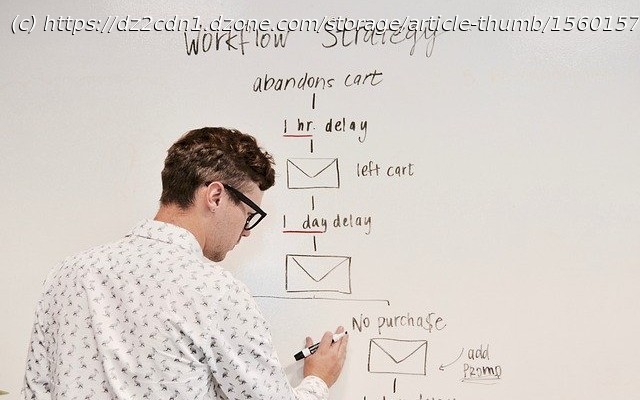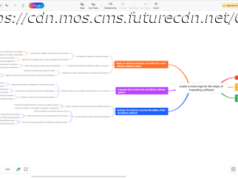Learn how to use Zato and Python to make an API, including examining the workflow and components you’ll need to use in Zato.
Join the DZone community and get the full member experience. Zato is an integration platform and backend application server which means that, during most of their projects, developers using Zato are interested in a few specific matters. The platform concentrates on answering these key, everyday questions that Python backend developers routinely ask: Dashboard is a web-based administration console that lets you define all the various connection pools, security types, scheduler jobs, or other integration assets that you later make use of in your Python-based API services When you install Zato, it is comfortable to use its Dashboard to define resources like REST, MongoDB or SOAP connections pools because it does not require any programming, you just fill out a form and that resource is created All of your code is in Python – that makes it easy to manipulate any kind of data that you receive or may need to access In your code, you only deal with the business logic – if your service is invoked, it means that all the security layers, serializer, and other low-level parts have already completed their job, and you are given a nice Python-based business object that represents your input. Based on this input information, you create output that your business logic dictates, still working purely on a high-level of Python objects, without any low-level details. Static typing is encouraged through the use of data classes for your data models Your code is hot-deployed from your IDE, no matter where your servers are, e.g. you work on Mac but the server is a remote Linux instance You can debug your services from your IDE as well and, again, the server can be a remote one Such a service can be assigned to one or more REST channels and we can invoke it now: Using Dashboard is very handy, and, once you are satisfied with what you created using it, the resources can be exported from the command line using a built-in tool called enmasse – the result is a regular YAML file that describes every resource that you created using Dashboard In the next step, an emasse file can be imported in a new environment, also from the command line.