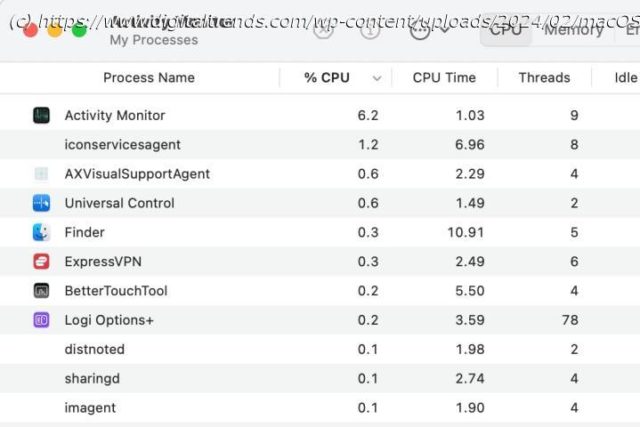Mac systems are considered among the safest systems, but there’s no guarantee they won’t get infected. Here’s how to check your Mac for viruses and malware.
Thanks to several rigorous security measures Apple integrates into its computers, Macs are generally considered among the safest systems. However, there’s always an opportunity for malware and malicious threat actors to gain access to your Mac. Relying on the built-in security features protecting your system may be well and good, but it can be useful to manually check whether a virus or malware has infiltrated your system without being detected.
Here’s how to check your Mac for viruses and malware.Performance downgrades
One of the indications of possible malware and viruses infecting your Mac is a notable reduction in performance speed. One of the best ways to look into exactly what’s causing your Mac’s CPU to perform in a sluggish manner is via an app on your Mac called Activity Monitor.
Step 1: Open Applications > Utilities > Activity Monitor or press Command-Space to open Spotlight and search for „Activity Monitor.“ Double-click the app to open it.
Step 2: In the Process Name field located under the CPU tab (which should be selected by default), look through whatever is listed and how much of the CPU percentage it requires to operate. If you’re unsure of any of the process names, simply type them into Google, which will inform you whether it’s something you should be worried about or not.
Step 3: If you do locate any harmful apps and malware within Activity Monitor, click the item and then select the X button at the top-left to terminate it.
Step 4: Similarly, open the Memory tab and analyze the Process Name section to see if there are any unknown or unusual process names you don’t recognize that are demanding a considerable amount of memory usage.
Step 5: Note that forcing a malicious app to close might temporarily solve the problem, but there’s every chance that if malware is on your Mac, the app will open up again and resume its nefarious activities.