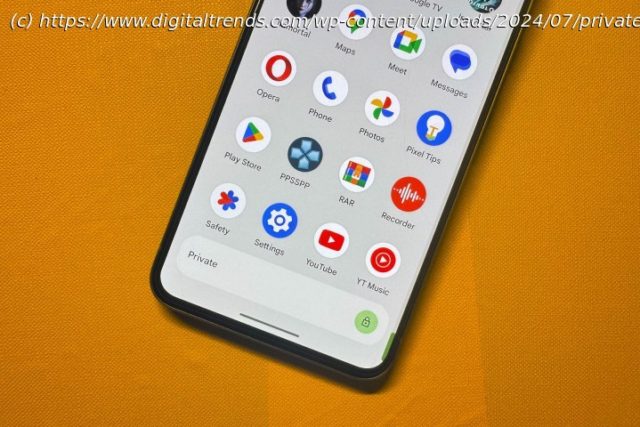Private Space creates a separate container for all your sensitive apps. It’s one of the best Android 15 features. Here’s how to use it.
Android 15 is not too far off from its public release, and it has already hit the second stability milestone following extended developer-specific and open beta testing phases. Interestingly, one of the standout themes this time around has been the focus on security. Take, for example, additions like partial screen recording and screen capture detection.
Another crucial feature upgrade, something users have been demanding for years, is Private Space. As the name suggests, it lets you create a separate hidden corner on your phone where you can keep sensitive apps and lock it all behind a password or biometric security.How to set up Private Space in Android 15
If the idea sounds intriguing, you can already go ahead and enable it on your phone, assuming your device is running the latest public beta of Android 15. But given the history of bugs, we would strongly suggest that you wait a few more weeks for the wide stable rollout before enabling it.
Step 1: On your Android phone, go to the Settings app.
Step 2: Scroll down and select Security & Privacy.
Step 3: On the next page, tap on Private Space.
Step 4: You will now see a security prompt requiring the preferred device unlock method, which could be a passcode or your fingerprint.
Step 5: Once past the security verification, you will land on the Private Space page where some details and steps are outlined.
Step 6: Select the green pill-shaped Set up button in the bottom-right corner of the screen.
Step 7: Next, you will be asked to enter your Google account credentials.