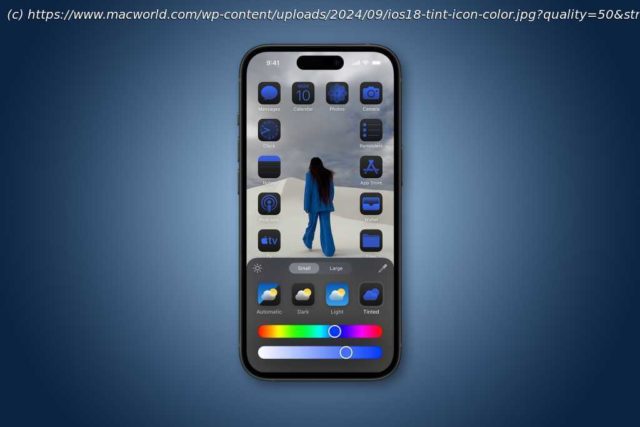Light mode, dark mode, even tint icons to whatever shade you want.
With iOS 18, Apple is giving us unprecedented (for Apple) control over the layout of our home screens. A big part of that is customizable icon colors. That’s right, icons can have separate light and dark mode coloring, and you can even force all your app icons to use a custom tint. Here’s how it works.Light, Dark, or custom tint
To change the appearance of an icon, start with a long press on your home screen in an area where there is no app icon for a couple of seconds. Your apps will jiggle and show a (-) remove button in the upper left corner of each icon. This is your home screen edit mode where you can easily move or remove app icons and widgets.