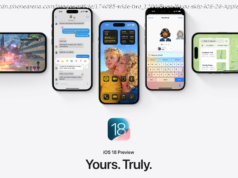Easier device upgrades, protection against malicious actors, and preservation of cherished memories are some of the many benefits of backing up your device.
We want to take a moment to remind you to back up your iPhones or Android devices. Data preservation, easier device upgrades, protection against malicious actors, and preservation of cherished memories are some of the many benefits of backing up you phone, to make sure you can recover your mobile data in a time of need. Creating a backup requires a bit effort, but comes with a large reward. With that in mind, we have put together this quick and simple guide to help you back up your preferred smartphone easily.
So let’s start with how to create a backup for your Android Phone. If you only care to create a backup for an iPhone instead, simply scroll down, because we’ve got that covered too.
You can backup your Android device a few different ways:How To Backup An Android Phone To A PC
You will need a compable USB/USB-C data cable and a PC with an available USB port.
Connect your Android Smartphone with your PC using a USB cable.
On your Android device tap Charging this device via USB > File Transfer Press Windows + E on your PC to open File Explorer or wait for a notification.Tap your Device name in the left sidebar, which will display the internal storage volume. Double-click on that and all of the folders on the device will be displayed.To back up your files, select all the files you want to save and copy them.Create a new folder on your PC somewhere, name it whatever you like (perhaps name it after your Android device), and paste the files into that folder for access in the future.How To Backup An Android Device To Google Cloud
You will need an internet connection for this method.
If it’s your first time. Go to Settings > Google > All Services. Then Tap Backup under Backup& Restore > Back up > Toggle Backup by Google One > Back Up NowOtherwise, Open your Settings app, and tap Google > ManageBackup.