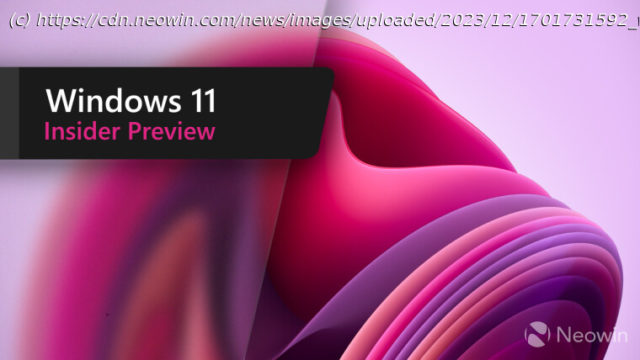A new Windows 11 Release Preview Channel Build 26100.3902 under KB5055627 is now available for trying.
Microsoft has released a new Release Preview build for Windows 11 Insiders. The new build, 26100.3902, under KB5055627, has an improvement related to the Windows Update service that you will probably appreciate. The Settings page will now show how long your PC will be offline to install updates. Besides that, the Improved Windows Search, Recall and Click to Do improvements have also landed.
The full changelog is given below: Gradual rollout
The following features and improvements might not be available to all users because they will roll out gradually. Text bolded in brackets indicate the area of the change being documented.
[Recall (preview)1] New! You work across so many apps, sites, and documents it can be hard to remember where you saw something you want to get back to. Recall (preview)* saves you time by offering an entirely new way to search for things you’ve seen or done on your PC securely. With the AI capabilities of Copilot+ PCs, it’s now possible to quickly find and get back to any app, website, image, or document just by describing its content. To use Recall, you will need to opt-in to saving snapshots, which are images of your activity, and enroll in Windows Hello to confirm your presence so only you can access your snapshots. You are always in control of what snapshots are saved and can pause saving snapshots at any time. As you use your Copilot+ PC throughout the day working on documents or presentations, taking video calls, and context switching across activities, Recall will take regular snapshots and help you find things faster and easier. When you need to find or get back to something you’ve done previously, open Recall and authenticate with Windows Hello. When you’ve found what you were looking for, you can reopen the application, website, or document, or use Click to Do to act on any image or text in the snapshot you found. You can learn more about using Recall (preview) here.
[Click to Do (preview)2] New! Click to Do (preview) makes it easier than ever to take immediate action on whatever catches your eye on-screen on your Copilot+ PC, saving you time by helping complete tasks inline, and quickly getting you to the app that can best complete the job for you. For example, select an image using Click to Do to take actions like erasing objects using the Photos app or remove the background using Paint. To use Click to Do, simply press WIN key + mouse-click, WIN + Q, through the Snipping Tool menu and print screen, or searching “Click to Do” in the search box on the Windows taskbar. You can learn more about using Click to Do (Preview) here.
New! On Snapdragon-powered Copilot+ PCs, Click to Do includes intelligent text actions. Use WIN key + mouse-click or WIN + Q to select a text block and then drag to select the text that you want. You’ll see options to Summarize or to help you Rewrite your text, so it sounds more causal or more formal. These text actions leverage the capabilities of Phi Silica, the on-device Small Language Model (SLM) that is built right into Windows.
New! Easily open Click to Do when you swipe from the rightmost edge of your display.
New! We are providing policies for managing Click to Do in a commercial environment. IT admins can learn more here.