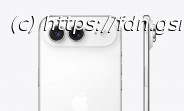A top choice for pro video editors
Adobe Premiere Pro earns its status as industry-standard video editing software thanks to its familiar nonlinear editing interface, excellent performance, unmatched ecosystem of tools, and powerful capabilities. The massive application benefits from straightforward import and export experiences, while AI-powered auto-captioning, text-based video editing, and many other features keep it on the cutting edge. Premiere Pro earns our Editors‘ Choice award for professional-level video editing software. If video editing is more of a hobby for you, check out our Editors‘ Choice winner for enthusiasts, the less-expensive yet feature-packed CyberLink PowerDirector.Pricing: Subscription Required
Premiere Pro is available by subscription only. It costs $22.99 per month with an annual commitment or $263.88 per year up front. A month-to-month option with no commitment goes for $34.49 per month. A free trial lasts just seven days.
You can also get Premiere Pro as part of the complete suite of Adobe Creative Cloud professional applications that includes After Effects, Illustrator, Photoshop, and the rest. That costs $59.99 per month with an annual commitment, $659.88 per year up front, or $89.99 on a month-to-month basis. Business customers pay more for either package, at $37.99 per person per month for the single app or $89.99 for the whole suite. The Business version adds collaboration options, enhanced support, and management features. Education users pay less, starting at $19.99 per month for the whole suite for the first year and then $34.99 per month after that.
Premiere’s subscription pricing means the immediate dent in your pocketbook isn’t as noticeable compared with when you had to plunk down $1,000 all at once to buy a perpetual license. A subscription model also means that the app gets regular updates with improvements and new features.
For comparison, Apple’s Final Cut Pro carries a one-time cost of $299. DaVinci Resolve charges $295, though you should first try its very capable free version. The nonprofessional programs for consumers who enjoy creating dazzling videos without the steep learning curves hover around $99 for a one-off purchase. That’s what you pay for Adobe Premiere Elements. Pinnacle Studio Ultimate lists for $129.99, while CyberLink PowerDirector Ultimate costs $139.99 one-time or $74.99 per year for a subscription. A less-expensive tier of editors runs about $70 one-time, including Corel VideoStudio Pro and Filmora.Can Your PC Run Premiere Pro?
Premiere Pro runs on macOS 10.15 or later and Windows 10 (64-bit) version 22H2 or Windows 11. On Windows, it requires an Intel 6th-generation or newer CPU or an AMD Ryzen 1000 Series or newer, 8GB of RAM (16GB recommended), and a 1,920-by-1,080-pixel display. On Apple computers, Premiere Pro requires macOS 12 or later and an Intel 6th-generation or newer CPU, but also supports Apple silicon natively.
When you install Premiere, you also get Adobe Media Encoder, which converts output to common formats for online and broadcast. It also enables batch processing and lets you keep editing during rendering processes.What’s New in Adobe Premiere Pro?
Adobe updates Premiere Pro every month or two with new tools, interface changes, and performance improvements. The biggest new announcements involve generative AI tools that can extend clips and search for media based on AI analyses. Here’s a list of the important recent feature updates available for Premiere Pro (in order of importance):
Generative Extend. This is the big AI-powered feature Adobe has long promoted. Available in the 25.2 release version, it lengthens your clip when you need to fill brief moments in your timeline.
Media Intelligence. Premiere Pro indexes all your media with AI analysis, letting you later find any clips, sections of clips, or other media, based on images or sounds (including speech).
Caption Translation. This feature lets you automatically translate either auto-generated or imported captions into a choice of 27 languages.
Automatic Raw and Log Footage Conversion. Premiere Pro recognizes all major raw and log formats and automatically converts them to the color space you’re using. Three new wide-gamut color spaces make everything look better on-screen.
Support for MKV. The open-source codec has long been popular among file sharers. Premiere Pro users can now play and edit this content.
Content Credentials Support. This important initiative allows creators to maintain ownership of their work and lets them tell AI bots not to train using it. Read my take on the initiative.
Dynamic Waveforms. I was surprised that Premiere Pro didn’t already have this feature since it has long been available in other video editing apps. It just means that dragging the waveform up or down in the timeline makes it larger or smaller.
More Sample Media. This is great for learning how to use new features. Once you start up the app after the recent update, you see a project that shows you how to use Generative Extend.
Previous recent updates of importance include:
Audio Auto-Tagging and Enhanced Speech. Premiere Pro can detect and tag ambient audio, dialogue, music, and special effects. The app surfaces relevant controls for these sound types in the Essential Sound panel. The AI-powered Enhance Speech tool automatically cleans up unwanted audio noise.
Automatic Transcription and Text-Based Editing. Premiere Pro can transcribe spoken audio in your clips and lets you edit—that is, split, merge, move, or delete—segments of video based on the transcription.
Background Auto-Save. You can set Premiere Pro to auto-save in increments down to a minute. This works in the background without interrupting your work. A Dashboard for background processes shows your saves and other activities. A Recovery Mode lets you restore your project after a program crash or revert to a previous project state.
Free Stock Sound Effects. Previously, Premiere Pro inexplicably didn’t offer any stock sound effects, only background music. You now have many choices, including car doors slamming and explosions.
Motion Graphic Template Views. The Essential Graphics panel is gone (you use the Properties panel for many of its functions), and there’s a panel called Graphics Templates.
Productions. Premiere Pro now uses a three-level nested hierarchy for editing: Productions, Projects, and Sequences. Productions comprise sets of Projects, which in turn can contain multiple timeline Sequences. You can move or copy media between Projects within Productions by dragging and dropping it.Interface and Ease of Use: Continual Improvements
Premiere Pro has an attractive, flexible interface, and I’m a fan of Adobe’s simplifying changes over the years. The startup view helps you quickly get to recent projects, start new projects, or search for Adobe Stock footage. The dark program window makes your clips the center of attention. It now has just three main modes (in addition to the Home screen): Import, Edit, and Export. A button or menu choice in Edit mode has a good selection of workspace layouts for Assembly, Editing, Color, Export, and more. You can pull off any of the panels and float them wherever you want on your display(s). It’s also possible to create content bins based on search terms.
By default, the editor uses a four-panel layout, with the source preview at the top left, a project preview at the top right, your project assets at the lower left, and the timeline tracks along the lower right. You can add and remove control buttons to taste; Adobe has removed a bunch of elements over the years for a cleaner interface. Since many editors rely on keyboard shortcuts like J, K, and L for navigating through a project, fewer buttons and a cleaner screen make a lot of sense. It’s a very flexible interface, and you can undock and drag around windows to your heart’s content. Here’s another helpful feature: When you hover the mouse over a clip in the source panel, it scrubs through the video.
Premiere Pro is touch-screen-friendly, letting you move clips and timeline elements around with a finger or by tapping buttons. You can also pinch-zoom the timeline or video preview window. You can even set in and out points with a tap on thumbnails in the source bin.
When you click on a media thumbnail, you get a scrubber bar and can mark in and out points right there before you insert the clip into your project. Premiere gives you several ways to insert a clip into your sequence. You can click the Insert or Overwrite buttons in the source preview monitor, or you can just drag the clip’s thumbnail from the media browser onto the timeline or the preview monitor. Holding Command (or Ctrl on Windows) makes your clip overwrite the timeline contents. You can even drag files directly from the OS’s file system into the project.
The media browser also has tabs for Effects, Markers, and History, the last of which can help you get back to a good spot if you mess up. Markers, too, feature improvements, with the ability to attach notes and place multiple markers at the same time point. Markers can have durations in frame time codes, and the Markers tab shows you entries for every marker in a clip or sequence. Clicking on a marker entry jumps you right to its point in the movie.
Any device that can create video footage is fair game for import to Premiere Pro. The software can capture from tape, with scene detection, shuttle transport, and time-code settings. It also imports raw file format from pro-level cameras like the Arri Alexa, Canon Cinema EOS C300, and Red Epic. The software supports resolutions of up to 8K. Of course, you can import video from smartphones and DSLRs. For high-frame-rate video, the program lets you use proxy media for faster editing.
You can apply color labels to your clip or open the Metadata panel to view and apply tons of XMP information about a clip, but there’s no simple keyword tagging capability. Productions, Projects, Sequences, Libraries, and Bins are available to organize your media.
If you’re moving up from the consumer-level Adobe Premiere Elements, you can import your projects, especially since they use the same .PREL file format. But you still might lose some effects, even things like image filters and motion tracking. A project consists of one or more sequences, which in turn contain your clips. There are sequence templates for HDR, high-resolution, and social videos.