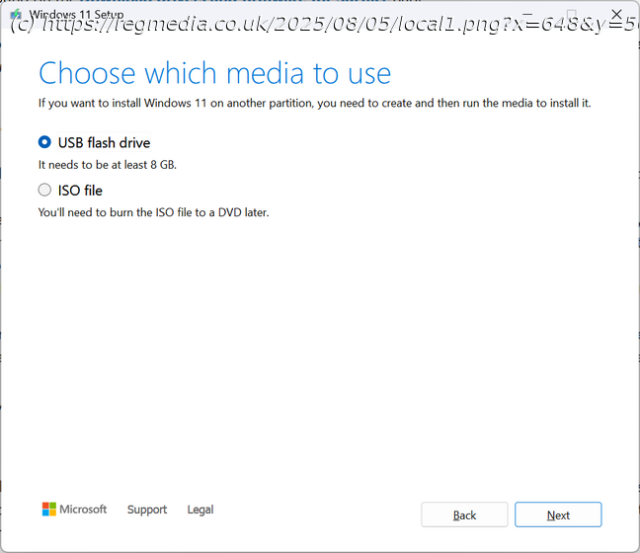They want you to use a Microsoft account, but we’ll show you how to get around it
hands on Redmond really – and I mean really – wants you to log into Windows 11 with a Microsoft account.
If you’re setting up your own computer, rather than using a centrally managed one, Windows 11 assumes you have and want to associate the PC with a Microsoft account during installation. That’s a problem if you place a higher premium on your privacy than the convenience of having your settings and files synchronized across multiple computers you might log into. It’s an even bigger problem if you’re setting up a PC for someone else, such as a relative, or to donate to charity. You don’t want another person having to log in as you and then getting access to your data.
A Windows local account, which is stored only on the PC itself, has several advantages. It doesn’t send your preferences into the cloud, doesn’t deploy OneDrive to gobble up your files, and doesn’t work on other computers.
By default, Microsoft tries to prevent you from setting up Windows 11 using a local account, but below I’ll show you two workarounds that allow you to do it. If you already have Windows set up with a Microsoft account, I’ll show you how to add a local account, which you can use instead.Method 1: Entering the ms-cxh:localonly command
You’ll begin by starting the Windows 11 install process, which in most cases, involves booting off of a USB flash drive that you’ve written the installer to.
If you’re just getting started and don’t have an installation disk already, grab a USB flash drive or other external drive that has a capacity of 8GB or more. Then download the Media Creation Tool from Microsoft and use it to write the operating system installer to your drive.
After you have your installation media, boot off of it. If your PC has no OS on it, you’ll probably be prompted to boot off of the external disk. If it already has something on it, make sure you select the appropriate boot device before your C: drive starts to load.