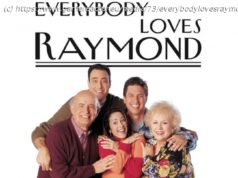Whether you need a quick reboot or a full factory reset, Roku gives you several options. Here is how each one works and when to use it.
Soft restart fixes most Roku glitches without erasing your settings.
Factory reset wipes everything and prepares the device for new users.
Resets are useful when the Roku, menus, or remote will not respond.
If you own a Roku TV or Roku device, you’ve probably had that lovely moment when you finally sit down to watch your favorite show or the latest streaming blockbuster after a long day, only for the screen to freeze mid-stream or the remote to suddenly stop working. Perfect. Exactly what you want. But instead of launching the nearest object across the room, you can fix it with a reset.
A soft reset will often provide a fresh start by clearing out glitches, refreshing network handoffs, and getting everything back in working order. A factory reset, on the other hand, is essential if you are giving your Roku to someone else, like selling or gifting it, and need to remove your account, apps, and personal settings. The good news is that Roku supports a full range of resets.
Some models even include a hardware reset button. Let’s go through every option so you can pick the right reset for your needs. How to reset a Roku TV or device
What you’ll need: A Roku TV or streaming device, a working remote or the Roku mobile app, and access to either the Settings menu or the physical reset button on the device. 1. System restart (or soft reset) your Roku
If your Roku feels sluggish, if apps are slow to open, if playback stutters, or if remote commands lag, this is the best first step — and the safest one. Nothing important is removed.