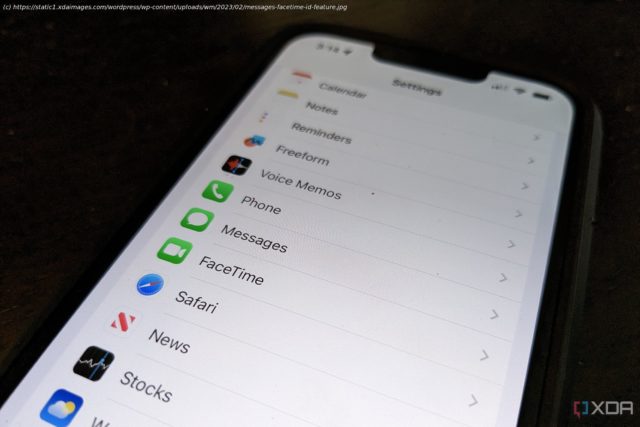If you want to use a phone number of email address that’s different than your primary ones, Apple makes it easy to do so.
All the best iPhones can be connected to multiple email addresses or phone numbers. That means you can make video calls or send messages using your primary ID, but also you can use a secondary email address or phone number to keep your information private. Thankfully, it’s easy to set this all up whether you’re using FaceTime or iMessages, and from both mobile devices, including the new iPhone 14, iPad, or a MacBook computer. Here’s how to do that. How to change your sender or caller ID on an iPhone
Go to Settings, Messages.
2 Images
Close
Select Send & Receive.
You will see a phone number (if the phone has an active cellular connection) and email address (or multiple email addresses) that can be used as your caller ID. The active ones will have a blue checkmark beside them.
To remove one, tap the blue checkmark.
Select the number or email address you prefer, and a blue checkmark will appear beside it.