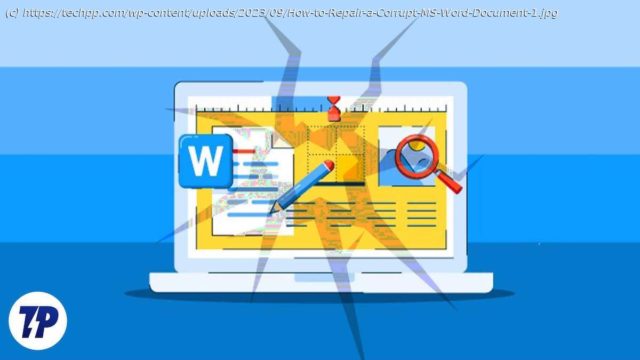Learn how to repair a corrupt MS Word document with these easy steps. No need to call in a professional or buy expensive software, you can do it yourself with these simple instructions. This process works for all versions of MS Word.
When it comes to digital documentation, Microsoft Word files dominate the scene due to their user-friendly interface and versatile features. However, like other digital data, MS Word files can sometimes become corrupt due to various reasons, rendering them inaccessible. This can be frustrating, especially if it’s an important document and you don’t have a backup.
Looking at the error message “Word experienced an error trying to open your file” is really bad. Users often find it hard to handle such scenarios and look for effective solutions to repair the corrupted Word file.
In this guide, we explain the steps of the repair process, the possible reasons behind file corruption, and the most common symptoms that indicate a corrupted document. This comprehensive yet easy-to-understand guide is undoubtedly an important help for anyone facing MS Word file corruption. Whether you’re tech-savvy or not, this guide will effectively guide you through the repair process.
Table of ContentsHow to Fix a Corrupt MS Word File
Before we get into the tips on how to fix corrupted Word documents, let’s first understand why this error occurs and why it might have happened to you.
Usually, a Word file will be corrupted if it is not saved properly. Below, you will find some reasons why your MS Word document may have been corrupted:
Power outages: If your computer’s power is interrupted while you are working on a Word document, the document may become corrupted. This can happen if your computer’s battery is dead or there is a power outage.
Software crashes: Another reason why your Word file gets corrupted is software crashes. If there is an error in the software or your computer’s memory is depleted, the MS Word software may crash, and the file you are working on will be damaged.
Improper shutdown: If you do not shut down your system properly, your Word documents may get corrupted. It is always advisable to close all tasks, save them, and then shut down your system properly.
File transfer: A Word document can get corrupted during file transfer. If there is a problem with the storage media or the file transfer is interrupted, the file may get corrupted.
Hardware failure: If your system’s hardware fails while you are working on a Word document, this can cause a Word file to become corrupted. This can happen due to a hard drive failure or other problems with the system’s memory or hardware.
Virus or malware infection: If your computer gets infected with a virus or malware, your files, including Word documents, may also get corrupted. Simple Steps to Recover a Corrupted MS Word File
Microsoft has a built-in tool to repair corrupted Word files. It is easily accessible and can help you repair your corrupted files.
Step-By-Step Guide to Repair Word Document Using Open and Repair Command:
Press the Start button or click the Start icon on your screen.
Search for Word and launch the Word app.
Click Open – in the left side panel.
Now click Browse and a new window will open.
Search for the damaged document and select it.
On the bottom-right side of the new window, click on the drop-down and select “Open and Repair.”
This will repair the damaged MS Word file and open the file in Word. This is the fastest and easiest method to recover a damaged Word document. However, if for some reason it does not work, try the other methods listed below.
Another way to recover data from a corrupted Word file is to use Google Docs. When the document is opened in Google Docs, you can make a copy of it and save your data.