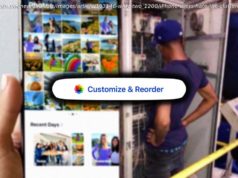We take a look at some common Pixel 8 and Pixel 8 Pro problems users face and offer potential solutions on how to fix them.
Google continues to refine what it started with the Pixel 6 series, with the Pixel 8 and Pixel 8 Pro offering the perfect mix of expected updates and a slew of useful new features. The cameras, in particular, come with newer hardware and a variety of AI-powered software features that take your smartphone photography to the next level. The latest Pixels address a lot of the pain points from previous generations but, unfortunately, have their fair share of bugs and issues as well. Here’s a look at some common Pixel 8 and Pixel 8 Pro problems and how to fix them.
Editor’s note: It’s important to remember that not every Pixel 8 and Pixel 8 Pro will have these problems. In fact, you might not come across any issues at all.Problem #1: Random reboots and app crashes
Many Pixel 8 and Pixel 8 Pro owners complain about problems with their phones randomly restarting or apps freezing and crashing.
Potential solutions:
Clearing the app cache should help fix problems with apps crashing or freezing. Go to Settings > Apps > See All Apps > (app name) > Storage and Cache, and tap Clear cache. You can also tap Clear Storage if clearing the cache doesn’t work. However, this will reset the app, and you will lose any stored app data.
You might also notice app problems and random reboots because of issues during the setup process if you transfer your apps and phone data from an older phone. It’s time-consuming, but it might be best to factory reset the phone and set it up like a new device.
A rogue app is likely causing random reboots. Boot the phone into Safe Mode (the instructions are in the Guides section below) and see if the problem persists. If there’s no problem when using Safe Mode, exit this mode and uninstall any recently installed or updated apps to see if the issue goes away.
The first update for the Pixel 8 series is rolling out now. The November update brings plenty of bug fixes and might help fix this issue too. The rollout might take some time, but you can check if the update is available by going to Settings > System > System Update and tapping Check For Update. Problem #2: Rapid battery drain
In Android Authority’s Pixel 8 and 8 Pro battery tests, we found that the battery life was better compared to its predecessors, with both phones able to comfortably last a full day. However, plenty of users report issues with rapid battery drain. Some say that the phone loses as much as 30 percent of battery life in just an hour.
Potential solutions:
From the ambient temperature to the chipset, lots of factors determine a phone’s battery life. And it’s normal to find faster-than-usual battery drain for a few days after you set up your new phone. This is the time when the phone is learning your usage habits to make the most of the Pixel’s Adaptive Battery feature. However, continued instances of significant battery drain after a week or so point to other problems. Check out our guide on what to do if your phone suffers from rapid battery drain or poor battery life for some useful tips and tricks.
You can check if a particular app or hardware is causing this battery drain. Go to Settings > Battery > Battery Usage. You can sort by View By Apps to see the screen time and background battery usage of your apps. Open the dropdown and select View By Systems to check if hardware like the CPU, Screen, mobile or Wi-Fi network connectivity, or the camera is causing problems.
Change the app battery usage setting to see if that makes a difference. Tap the app in the Battery Usage page mentioned above and select Optimized or Restricted. If the app isn’t among your recently used apps, go to Settings > Apps > See All Apps > (app name) > App battery usage. Optimized is the better option here since Restricted might cause other app issues like delayed notifications. Problem #3: Overheating
Complaints about the Pixel 8 and 8 Pro overheating are quite common, with users saying the phones get uncomfortably warm even with light usage, like scrolling through a web page. Overheating will cause issues like throttled performance and rapid battery drain.
Potential solutions:
Remember that it’s normal for the phone to overheat slightly when setting it up, playing processor-intensive games, or with long camera use. But if it happens with everyday use, there are a few things you can try to stop your phone from overheating (some steps are specific to Samsung phones, but the general settings apply to the Pixel 8 devices). Stop using your phone if it’s overheating, and turn it off to let it cool down.
Google’s monthly updates and frequent app updates might cause overheating issues too. The company tends to roll out fixes pretty quickly, but your only option is to wait for a software update.
If a rogue app is causing the issue (you can test it by running the app in Safe Mode), the best option is to uninstall any recently installed or updated apps to see if the problem goes away.
Some users say that they had no choice but to get a replacement device.