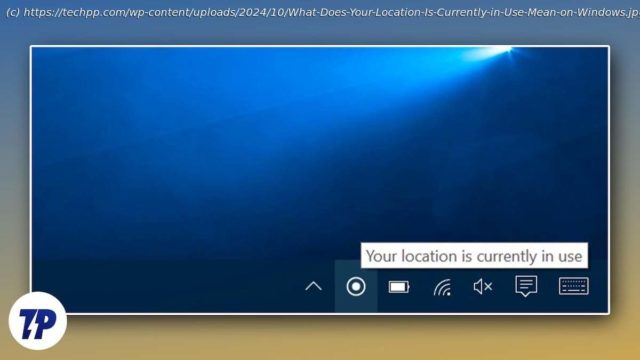„Your Location Is Currently in Use“ on Windows means an app or service is accessing your device’s location. This notification appears when location services are enabled, ensuring apps like maps or weather can provide accurate data based on your whereabouts.
With privacy being at the forefront of every other smart device, managing location information is the single most crucial aspect of it. Most devices you use, be it your smartwatch, smartphone, or even your PC/laptop, come with a GPS chip to aid features that require location access of your device. Even if your device doesn’t have one, location information can still be retrieved through geolocation data captured using the Wi-Fi network you are connected to or your device’s IP address.
Naturally, you would be petrified after learning about this, but fret not; for Windows PCs and laptops, you have complete control over your location information as you can choose how other apps and services access it. “Your Location Is Currently in Use” – is probably the message you are bothered about, and this article outlines seven ways to tackle it. Let’s get going!
Table of ContentsWhat Does “Your Location Is Currently in Use” Infer?
While the literal meaning is relatively straightforward, there is a lot more to this mere message. First and foremost, no, you are not being spied by anyone. Except for a few one-off cases, your PC or laptop cannot be spied upon unless it’s compromised due to some virus or malware, which is a pretty rare phenomenon. With that out of the way, here is a more logical reasoning.
Windows displays the “Your Location Is Currently in Use” message when some service, be it an app or a system functionality, is accessing your device’s location information. Apps and Windows often use your device’s location to provide location-specific services, which is not possible otherwise. Displaying the message is an essential privacy feature that lets the user know about the activity and allows them to act accordingly.What All Apps and Services Require Accessing Your Device’s Location Data
There are a plethora of apps and services that can access your device’s location data. After all, we give out permission to apps and services to access our location as if it’s a gift with a McDonald’s Happy Meal. You may not even realize the number of apps that have your permission to access your device’s location data.
To begin with, the core system services, such as the clock and the weather app, need location information to set the time according to your time zone and update the weather standings. The “Set time zone automatically” option in Windows settings uses none other than your device’s active location. Another obvious use case is when you are using navigation services, or in other words, maps.
Your device’s browser may also access location information if a website asks for it and you allow it subsequently. Websites often require location data to set addresses and show targeted ads. Additionally, third-party on-board apps may require location data for the very same reason. Games may also request location access to connect to the nearest cloud server.
Lastly, basic system functionalities like Bluetooth and Wi-Fi scanning require location information to connect to the nearest network or device.