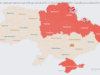Edit text, add images, split documents and create forms with our pick of the best free PDF editing software.
PDF (portable data file) is a format designed for sharing data that will look and behave exactly the same way on any device, using any software. Most office software and photo editors let you export documents in PDF format, but editing them is much trickier, and requires a dedicated tool.
There aren’t many free PDF editors around, and even fewer that won’t leave saved documents with unsightly watermarks. Here we’ve rounded up the best free tools for tweaking documents without branding them.
Sadly not, and although all the software listed here can edit PDFs, there are no free editors that replicate all the features of Adobe Acrobat Pro.
That’s because PDF was initially a proprietary format owned by Adobe, and it still owns some of the technologies associated with it. Other companies can license those technologies, but only for a fee that’s passed on to you, the user.
The best free tool for editing text in PDFs, with built-in OCR
If you need to edit the text in a PDF, PDF-XChange Editor is ideal. It lets you retype, delete, and reformat text, and adapts well if the document uses a font that isn’t installed on your PC. You can also attach comments, split PDFs, and extract pages.
One of PDF-Xchange Editor’s best features is the ability to use OCR to recognize text in scanned documents – ideal if you only have a printout rather than the original file (a handout from a lecture, for example).
Some of the features visible in the menus and toolbars are only available in the premium version of the software – hover your mouse pointer over an icon to find out if it’s included. If you go ahead and use a premium tool anyway (adding polygonal shapes or new text boxes, for example), your document will be watermarked. Look out for a warning message underneath the main toolbar before saving your work, just in case.
Lets you add new elements, including text boxes and images
There are two versions of PDFescape: a free web app, and a premium desktop program. The web app lets you create new text boxes on the page, but not edit existing text – the opposite of PDF-XChange Editor.
You can create simple geometric shapes and, interestingly, add white rectangles to obscure parts of the document – handy if you’re working on a scanned form and need to hide personal information, for example.
The ability to add images is rare among free PDF editors, but PDFescape lets you select a picture from your PC, then drag a rectangle to insert it. You can insert text fields too, enabling you to create simple forms.
A simple but well designed PDF editor for quick tasks
The latter half of PDFsam ’s name is short for ‘split and merge’, which tells you pretty much everything you need to know about the Basic edition.
You’ll be offered a free trial of the premium version (including full editing, object insertion, secure signing, and OCR), but once that expires you’ll be left with a simple but well designed tool for chopping large documents into manageable chunks, performing a PDF cut-and-shut, or extracting selected pages. You can also use PDFsam Basic to rotate pages, which is very handy if you’ve accidentally scanned a document upside down.
There are no tools for tweaking the content of the document, but all of PDFsam Basic’s page-management options are very clearly laid out, and it’s very clear which of the options shown in the main menu are only available in the premium edition.