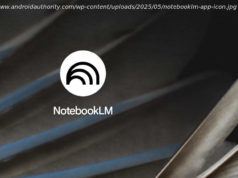It’s not an exaggeration to say that your smartphone is the most personal device you have. The fact it’s always with you, however, sure does generate a lot of information about your habits.
It’s not an exaggeration to say that your smartphone is the most personal device you have. The fact it’s always with you, however, sure does generate a lot of information about your habits.
Your location history, Google searches, web browsing habits, app usage, and even recordings of your voice talking to the Google Assistant.
Yes, your phone and the Google services powering it are incredibly useful in many tangible ways. And if you use a strong password and two-factor authentication, your information is likely safer on Google’s servers than just about anywhere else.
But it’s not paranoia to take stock from time to time of just how much you’re handing over to Google or if you’d rather not place all your digital privacy eggs in the same basket. Here are some simple tips about how you can stay in control of all that critical information and ensure that privacy isn’t something you have to surrender.
Since you’re on Android, using a Google account is essential in order to buy apps and use the company’s suite of services. Even the privacy-focused Blackphone puts Google services front and center.
If your goal is to maybe do a little de-Googling because you don’t want the company to know every thing about you, the first place to start is the My Activity account center. This is essentially the dashboard for every instance where your activity touches Google servers. The site is quite mobile friendly, so you can attack all these details from your phone or tablet as well as on the desktop.
My Activity is the home for everything Google remembers about your daily interactions.
The amount of information is a little staggering, especially if this is your first time there. For example, touch “Android” and you’ll see a timeline of the interactions from your phone, such as which apps you’ve used on your phone, tablet, or Android TV. Same goes for Chrome, Search, or Play. There’s also a search function, which is surprisingly a little hit and miss at finding your stuff.
The key to this section is that you can also clean things out. Touch the overflow (three vertical dots) button at the top right and you’ll have an option to delete details by a certain timeframe. You can also opt for the nuclear option and delete everything if you want a fresh start.
You can delete activity from a specific time period or send everything to the digital trash bin at once.
The most interesting addition to this section is found if you use the Google Assistant , which is what powers the artificial intelligence smarts inside the Pixel, Google Home, and Allo.