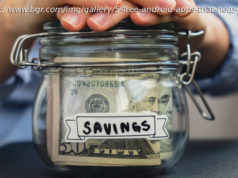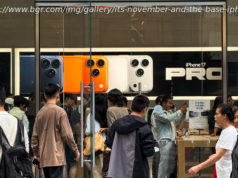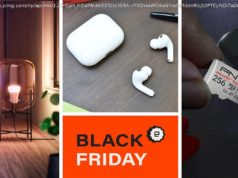There are good reasons to opt for paid rather than freebie video editors
If you’re looking for a video editor there are some amazing free tools around , but they’re not always the best choice. Developing a good editor is so difficult that even big-name companies often struggle, and if you’re a demanding user it’s unlikely that a free package will give you everything you need.
We’re not just talking about the length of the feature list. Opting for a paid product might get you high-end extras like 360-degree video support, motion tracking and multi-cam editing, but that’s just the start. The extra resources available to commercial projects help to refine the entire package, often bringing more accurate and configurable effects, an enhanced interface and a faster rendering engine.
Which paid editor is the best choice, though? That depends on what you’re looking to do, and also on your budget, but keep reading – we’ve come up with 25 top packages to help steer you in the right direction.
Adobe Premiere Elements is a slimmed-down consumer version of the company’s Premiere Pro CC video editor, dropping some of its heavyweight fine-tuning in favour of simplicity and automation.
The program workflow will be familiar to anyone who’s ever used another video editor. Import your media here, organise them on a timeline there, apply effects and get a quick preview of the results – you know the drill.
Where Elements wins out is in its extras. This starts with doing some things better – for example, your media library isn’t just a collection of files, it’s intelligently organised and benefits from smart searches. Drag clips towards each other in the timeline and they conveniently snap together. Video stabilisation, de-hazing and smart toning do a great job of enhancing your footage all on their own, but also allow manual adjustments if you think it’ll help.
There are features you won’t often find elsewhere, too. Face detection, video collages, using the colours and textures of one clip in another, bundled movie soundtracks which automatically adjust their length to match your footage, and an excellent collection of audio effects to join the program’s video filters.
Adobe’s Guided Edit feature provides step-by-step help with many of the more advanced tools, and there are lots of interesting automated features.
Premiere Elements doesn’t quite match the power of big-name competitors like CyberLink PowerDirector, but you may still prefer it for ease of use, and we’d recommend taking the trial for a spin.
Adobe Premiere Pro CC is the industry standard video editor for professionals, the big brother of the aforementioned Premiere Elements, and it’s now used by everyone from experienced prosumers to TV and film studios.
The core of the package is much like other non-linear video editors, with familiar project and asset panels, timeline, a preview window and more. But it’s also highly configurable, and now includes touch support in some areas for extra flexibility.
It doesn’t take long to spot the program’s power. Premiere Pro imports footage from everywhere – files, tapes, direct from smartphones, regular or professional cameras, 360-degrees VR footage and more – and it can import and export projects from Final Cut Pro (X) and Avid Media Composer.
Premiere Pro doesn’t just support multi-cam editing: it handles as many sources as you need, with an unlimited number of angles, and can automatically sync them via time-code, audio and more.
The bundled Lumetri Colour Panel offers comprehensive tools for colour manipulation, audio adjustments, and fine-tuning of effects with Bezier keyframing, and on completion your masterpiece can be rendered to multiple formats or device profiles in a single job.
Home users won’t need this level of power or the monthly bill (check out Premiere Elements instead), and professionals might prefer Apple’s Final Cut Pro X in some situations, but overall Adobe Premiere Pro CC is hard to beat.
Animoto is a simple online service which takes source videos and pictures, automatically adapts them to fit your chosen style, and exports some (occasionally) very professional results.
The website is mostly just a video creator and has minimal editor-type functions, but we’re including it anyway because presenting your footage is a very important consideration for some users.
Animoto has simple iOS and Android apps, but you’ll get the best results by accessing it from the website. That’s where you can import your media, set a style, and choose a soundtrack (even the base account gives you 500 tracks to choose from). You can then customise each element, add your own captions and text, and share the results over email, Facebook, Twitter and more.
The service is a little expensive for the casual user, but if you’ll make use of Animoto regularly it might be worth a look. If you’re interested, the company offers a 14-day trial of the Pro plan, which offers everything we’ve described here and a lot more.
Avid has been developing film and video editing tech since 1989, and its Avid Media Composer package has been the main player in the film and TV industry for more than 20 years. It’s been used everywhere from massive cinema titles like Star Wars: The Force Awakens and The Martian, to the HD visuals of games such as Squadron 42 (the single player campaign of Star Citizen).
Developing software for this kind of high-end expert audience has its consequences. Media Composer is far more about functionality than ease of use, so although the interface has improved recently, it may still not appeal to the average user. And of course the price is decidedly premium, too.
That’s really no surprise, though, for a package which can import just about anything, in any resolution – and combine them all on the same line, no encoding required. You can make use of dynamic HDR for top-quality imagery. Edit stereoscopic 3D. Mix and work with 64 audio tracks, and the list goes on…
That’s just the start. Avid Media Composer doesn’t just do well at regular features, it adds specialist extras that the competition hasn’t even considered. The program doesn’t just store your clips, for instance – it can automatically analyse their dialogue and sync it to the script, making it easy to match different takes of a scene. Now that’s what we call smart.
AVS Video Editor is a consumer-oriented program which focuses on ease of use, but still manages to cram in plenty of features and functionality.
You only get a single video track, for instance, which will have expert editors heading swiftly for the exit. But you can still drag-and-drop in as many clips as you need, trim them, correct colours, brightness or sharpness, and add some worthwhile special effects (including simple chroma key – also known as green screen).
AVS Video Editor takes a similar straightforward approach elsewhere. You can’t build credits with custom text objects, each carefully keyframed and with their own motion paths, but the app does give you simple templates which enable adding basic credits with a minimum of hassle.
There are plenty of welcome extras, including a slideshow builder and the ability to record your screen, and when you’re done the program can export your movie in multiple formats, burn it to DVD and Blu-ray, or share it directly to social media.
Camtasia Video Editor is an unusual application which combines the company’s popular screen recorder with a capable movie editor. It’s designed to produce marketing or instructional-type clips which demonstrate some elements of software, but you can also import and work with regular MP4s and other common video formats.
This desktop-oriented approach means the core editing tools are quite basic. You can adjust colours, brightness, contrast, apply a simple green screen effect, enhance or correct audio, but there aren’t nearly as many options as you’ll get with the high-end competition.
There is still some power here. Camtasia imports sources from animated GIFs to 4K video, and enables organising these with pictures, audio files, transitions and effects on a multi-track timeline. It can include your webcam with a picture-in-picture effect, and there’s a whole library of video assets you can use in your movie: animated backgrounds, icons, intro slides, music tracks and more.
Unusual touches include arrows, callouts, shapes and other elements you can drag-and-drop onto the screen. You’re able to apply zoom and pan effects, or your own custom varieties, and there’s even an option to include quizzes to see who’s watching your clips, and what they’ve viewed. This is aimed at Camtasia’s tutorial-creating business audience, but could be used in many other ways.
If you’re interested, signing up at the site gets you a 30-day tutorial, no restrictions or credit card details required.
Corel VideoStudio may not be quite as well-known as Adobe Premiere or CyberLink PowerDirector, but don’t let that put you off – it’s one of the best consumer video editors around.
There are high-end features everywhere you look: 4K video support; multi-cam editing; 360-degrees VR video support; royalty-free music library; stacks of professional NewBlue and proDAD effects. Not to mention DVD, AVCHD and Blu-ray authoring for when it’s time to share.
Corel VideoStudio Ultimate also has plenty of less obvious touches which you only begin to notice as you work. Some are small (checkmarks which highlight clips you’ve used), some save you time (group objects in your timeline and move or apply effects to all of them at once), and many give you options you might not have seen before (voice detection which can automatically match subtitles to speech in your video).
VideoStudio is also available in a marginally cheaper Pro version which has most of the same features, but includes fewer templates, effects and other extras. Check it out if you’re on a budget, but Ultimate X10 is already cheap for the functionality you get, and that’s the version we would recommend.
CyberLink PowerDirector is an excellent video editor which delivers professional and high-quality features for a consumer-friendly price.
The package has great support for file standards, and can handle 4K video, H.265, XAVC-S, 120/240fps high frame-rate video, FLAC and AAC audio, and more.
The latest edition supports 360-degree video, too, and we don’t just mean some fixed import.