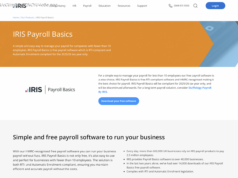Microsoft Teams, the new chat and collaboration software, goes live today for Office 365 customers. Here’s what to expect if your company adopts it.
Microsoft Teams may be the new chat application that you don’t even know you’re going to use. Beginning Tuesday, businesses who subscribe to Office 365 have access to Teams, Microsoft’s free app addressing the rise of real-time chat for interoffice communication. At any minute, you could get an email saying your office is moving to this app. We spent some time using it so you’ll know what to expect.
You could say we’ve seen it all. In the last decade or so, PCWorld has moved from Yammer to GChat to HipChat to Slack, with occasional use of Skype, Google Hangouts and more.
Teams isn’t entirely unfamiliar, as it incorporates a little bit of Yammer and a dash of Skype, plus Outlook and more. With any chat app, however, problems can crop up when no employee is quite sure which application to use for attaching or sharing files, creating meetings, or conducting ad-hoc video calls or collaborations.
Our main Teams chat channel. Though you certainly don’t have to maximize the Teams window, there’s a ton of wasted space if you do. Instead, try snapping it to one half of the screen.
Within Windows 10, you can either use Teams as a desktop app or as a browser-based app at teams.microsoft.com. As we discovered, some browsers, like Apple’s Safari for the Mac, aren’t supported.
Think of Activity as your Teams’ notifications center, where you can see who’s responded to your messages—a tab that fills up fast. The Meetings tabs lets you view your own calendar and initiate meetings, while Files houses your own recently-used files and any others your group has shared.
For some reason, Microsoft chose to hide Teams’ Settings behind your own personal icon to the bottom left. You may not care what your icon looks like, but the Notifications portion of Settings hides a great deal of customizable choices. Settings also allows you to control color schemes called Themes, such as high-contrast and dark options. Personally, I’d like to see a Compact theme, too, as Teams, like Skype, wastes a lot of white space.
Like Outlook, Teams is well thought out on mobile devices.
One of the more useful features of Microsoft Delve is its repository of common files. Teams includes that, too.
The Notifications settings lets you configure how you want to handle replies, likes, team mentions, personal mentions and other elements, whether as a banner notification, a mention in the alerts list under Activity, or nothing at all.