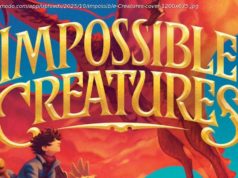Successful writers are not born. They learn by doing…
Successful writers are not born. They learn by doing. They develop, practice, reflect. They receive feedback and grow. It’s a process. Teaching students the process is as important as the technical components of writing. The process helps students learn how to grow from a good writer to a great one.
In my seventeen years, teaching the writing process has slowly evolved with the use of technology. Only now, instead of small modifications in the process, the writing process itself is being reimagined, thanks to Microsoft.
Step 1: Assignment
The transformation of the writing process begins with how I assign the writing prompt to my students.
With Microsoft Classroom , I have a personalized homepage within Office 365 that allows me to manage all of my classes in one place. Each class is an Office 365 group that includes access to assignments, an Outlook calendar for scheduling events, a class discussion board, a OneNote Class Notebook, and a file storage for class materials. To add a writing assignment to my class homepage, I simply click New Assignment and then enter the details of the assignment and add a due date. I can even add a rubric to the assignment. Students will see the writing assignment within their Outlook calendar as soon as I enter it, reminding them of the due date every time they view their calendar. I can check the progress of students’ work as well, by clicking on the details of the assignment to see who has turned it in and who has not.
I can also post the writing assignment in my OneNote Class Notebook. Anything I can print to a printer, I can send to OneNote. Therefore, I can quickly post an existing document to OneNote detailing the writing assignment, as well as the rubric I will use to assess the student’s final product.
Whether I post the assignment in Microsoft Classroom or in the Content Library of my OneNote Class Notebook , I have no worries that students may lose the assignment. They can now access it anytime, anywhere.
Step 2: Ideation
Although ideation varies depending on the type of writing, Microsoft in Education provides wonderful tools to help students begin the magic of putting “pen to paper” and developing their ideas into organized, well-written papers.
One tool that crosses over both genres is the Dictation feature, found in Learning Tools for OneNote. With the dictation tool, students simply speak and OneNote does the typing. Dictation is not only a great way to combat the desperate stare at a blank, white page, but also a perfect accessibility feature for students with written expression disorder, dyslexia, dysgraphia, or other learning differences.
Researcher is the latest transformative tool for informative and persuasive writing assignments. Students no longer need to struggle with finding scholarly information or organizing it. For example, in an informative paper about the Amazon Rainforest, students can open the Reference tab in Word and click on Researcher to get started. In the search box, they simply type a keyword for the Amazon Rainforest and press Enter. They can then choose a topic from the results pane and select Add to create an outline for their paper. Once they have selected topics and organized them, students can select text, choose Add and Cite to add content from the research that’s automatically cited from the source.