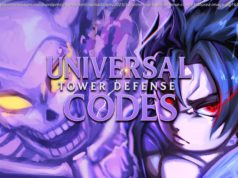Windows 10 can be a fickle beast. We show you how to deal with common sound issues quickly so you can get yourself back on track.
If you’re having sound problems in Windows 10 then you’re certainly not alone. The operating system is infamous for throwing up all sorts of interesting errors and bugs which can be notoriously difficult to fix. We’re going to walk you through the most common solutions to get your sound back.
We’ve got some guides on how to be safe online and how to remove ads in Windows 10 too, so if you’re a regular user you might want to have a look.
It’s best to check the basics before we start to move on to the more complicated fixes, so humour me for a moment and make sure that your Windows sound isn’t muted.
Right click on the speaker icon at the bottom right of your screen, and then hit ‘Open volume mixer’.
If there is a little red circle over the speaker icons, click on it to unmute your sound.
While you’re doing this, double check that all your cables, plugs, speaker and headphone connections are all firmly in place. The most obvious solution is usually the correct one, and we’ve all been there.
If you can, try using your headphones or speaks in another device to make sure that the problem is linked to the software on the machine and not the hardware.
If you’re using headphones that connect to your device via USB, Windows should automatically detect and install any required drivers when the device is plugged in. If it doesn’t, try checking for windows updates (type Windows Update into your search bar at the bottom left) and restarting your PC.
Open up your device manager (type in Device Manager in the search bar at the bottom left) and you’ll be presented this window below.
Click on the arrow next to ‘Sound, video and game controllers’.
Right click on your sound driver.
You have a number of options here. You can update your driver, which will attempt to force it to update if Windows didn’t catch it automatically.
You can uninstall your driver then restart your PC. This will reinstall the driver again, which may fix the issue if you have a bad install.
You can also roll back your driver, which will revert it back to the previous driver version. This could also fix the issue, as the problem you’re experiencing might be directly tied to the latest version of the driver.
The Windows Troubleshooter can sometimes solve problems that crop up (no really, we promise) so it’s worth giving it a go.
Type ‘troubleshoot’ into the search box at the bottom left, and open up the Windows Troubleshooter.
Find your way to the Audio Troubleshooter there, and run it. Cross your fingers, stranger things have happened.
If you’re connecting your audio hardware through anything that isn’t a USB, there may well be some specific software you need to run your device. The easiest way to be sure of this is to have a look on the manufacturer’s website for your product, and download any software that is recommended for it.
This software will be designed for your device, and if you didn’t have it installed previously, then it may well be the cause of your sound woes.