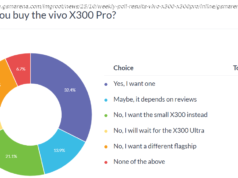We test out the MacBook Pro with Touch Bar (13-inch, Mid-2018). Does it improve on last year’s model?
Let’s get the easy part out of the way: if you were actively put off by attributes of the MacBook Pro’s ultra-thin redesign in 2016, and its use of Thunderbolt 3 as the exclusive means of adding peripherals, Apple’s refreshed line-up for 2018 isn’t going to change your mind.
If you can live with those aspects though, and are keen on macOS over Windows, this is a solid but not all-out inspiring improvement.
However, it’s the two Touch Bar-equipped models, from four in total, that are truly upgrades.
If you’re looking for a larger MacBook Pro, check out our MacBook Pro 2018 15-inch review .
In our view, you’ll want to ignore the lower-spec versions, which are still based on 7th-gen Intel Core processors. So, the real starting point for a new 13-inch model is $1,799 (£1,749, AU$2,699). That gives you a slightly tight 256GB storage, and for
$1,999 (£1,949, AU$2,999) that’s doubled.
As well as CPU and GPU upgrades that you’ll expect (which we’ll come to later), there’s a small but welcome change to the Thunderbolt 3 ports. Each of the Touch Bar models has four Thunderbolt 3 ports, and in previous versions the two on the right were subject to throttling. That’s no longer the case.
So, if you’ll use an external graphics card (eGPU), you won’t have to think about where you connect it, unlike on 2016 and 2017 models.
On the outside, the 13-inch MacBook Pro 2018 appears almost identical to last year’s model, even down to the similar size and weight. As with 2017’s MacBook Pro, there’s no change to the Retina display’s resolution. The 13.3-inch panel continues to pack 2560×1600 pixels. Some rivals exceeded that even before last year’s models came along, so the 13-inch MacBook Pro loses out on sharpness, but the P3 wide color gamut of Apple’s panel is an attractive proposition for photographic and design work.
There’s one new feature to the display: True Tone, previously available on iPhone X and most iPad Pros, this feature is akin to an enhanced version of the Night Shift setting.
Whereas the latter warms the color temperature late at night through to early morning, True Tone works all day long and goes further; rather than shifting the temperature to a fixed setting, it uses a sensor to read ambient lighting and adjusts the colors on the screen accordingly for your comfort.
Apple provides just one way to toggle True Tone. You have to go into the Displays preferences pane. Though there’s a key combo (Option and the Touch Bar’s screen brightness key) takes you there, we would’ve liked a single key press to toggle the effect at any time.
With over a year’s experience of True Tone on iPad Pro, and slightly less on iPhone X, we’re sold on True Tone’s benefits for non-creative tasks. It’s only when you turn it off in the middle of writing emails, working on a report, or even simply reading web pages that you realise how effective it is – and you’ll want to turn it on again quick sharp.
True Tone’s suitability depends on the kind of pro user you are. If you work in any sort of visual art, you’re almost certain to turn it off. Its presence on the 13-inch MacBook Pro ought to be welcomed by students, writers and other mobile workers.
Meanwhile, if you’re hoping for a full-on keyboard redesign, then you’re out of luck. Keys with low travel remain the order of the day across Apple’s pro-focused laptops. Even after a couple of years with this layout, we trip up when feeling for the arrow keys (full-size left and right ones with half-height up and down sandwiched between). Apple’s marketing mentions just one benefit of the new keyboard: it says it’s quieter.
iFixit’s initial teardown revealed that there’s a silicone membrane between the key caps and the butterfly mechanisms beneath. Anecdotally, typing fast sounds less click-clacky. Whether hammering away at a lengthy document or a quick email, it’s a lot less distracting – or, rather, less distracting for others nearby if you’re working somewhere quiet.
Further testing by the teardown specialist suggests the membrane also brings some success at keeping foreign particles away from the mechanism beneath; that’s said to be a contributor to Apple’s recently introduced repair program for earlier butterfly keyboard designs.
Note, though, that Apple doesn’t make any public claims about durability as a benefit of the third generation. It’ll take the keyboard getting under many more hands to see if reliability complaints persist and to what degree.
Meanwhile, the Touch Bar remains contentious for many people. Though you can switch it to show function keys or the media, volume and brightness controls, the problem you might run into is more how easy it is, without the tactile response of a key edge, to overreach the actual keys and brush the virtual ones by accident. It takes just light contact to trigger a function by mistake, and we’ve found this most often when trying to delete a character and unexpectedly hearing Siri chime in.
The bar’s value to your workflow depends on whether your apps make good use of it. In Apple’s Pages word processor, for example, you can quickly apply visual changes to selected text without lifting your hands off the keyboard to move the pointer. As the bar is context sensitive, it takes the time of checking what it’s showing at a given time to know where it can save you time.
Using the Touch ID fingerprint reader to quickly resume work is a bonus if you’re tired of typing even your login password. Wearing your Apple Watch (assuming you have one) offers the path of least resistance though – by the time the lid is fully open, you’re in. Disappointed that there’s no Face ID à la iPhone X? That would require a depth-sensing camera upgrade. However, you could argue that the MacBook Pro’s camera could do with a much simpler upgrade from 720p.
Behind the scenes, the Touch Bar as well as Apple’s Secure Boot technology are driven by an upgraded ARM-based processor, the T2, which debuted in the iMac Pro at the end of 2017. You can read about the security benefits of the T2 at Apple’s site.
Where there are obvious improvements that Apple might make to the Touch Bar in the future, it has plenty of leeway when it comes to trackpads. For about a decade, it’s been the clear leader in this area.
We could argue the pros and cons of touchscreen Macs till the cows come home, but the roomy multitouch area in front of the MacBook Pro’s keyboard is comfortable and productive, once you learn a few gestures. We can even forgive the Force Touch feature, partly because it’s so forgettable – just like 3D Touch on recent iPhones – and under-utilised, though using it to preview files and folders or call up dictionary definitions is nice, if you remember it exists – which we tend to when applying extra pressure by accident.
A major criticism from high-end pro users has been the MacBook Pro’s 16GB memory limit. Sadly, the 13-inch models haven’t received the boost to DDR4 memory, as their 15-inch siblings have.
Memory on all 13-inch models goes no higher than 16GB, and it’s the same 2,133MHz LPDDR3 type as last year’s models. 8GB remains the starting point across the 13-inch line-up, and fitting more has to be done at the time you buy.
If 8GB seems stingy, when you take the base model as a starting point and match its CPU speed, RAM and SSD capacities to a Surface Book, the MacBook Pro works out around $500/£400/AU$700 more expensive.