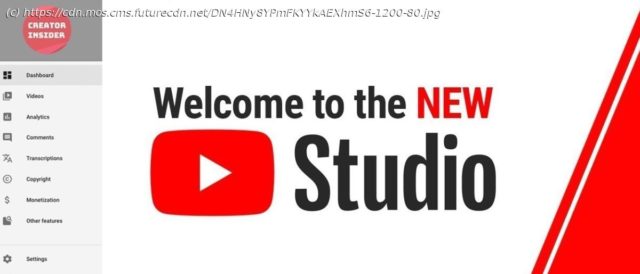So you’ve got a YouTube channel, now you need to manage your videos and monitor your performance. Is YouTube Studio up to the job?
If you want to upload a video, be it something funny your cat just did, an in depth analysis of a particular subject, and anything in between, chances are you’ll be thinking about YouTube. As of May 2019, more than 500 hours of video are uploaded to YouTube every minute. That’s a staggeringly huge amount. If you’re serious about creating and managing a channel on YouTube, you need tools to organise your growing library, respond to comments, check your analytics, etc. With that in mind, your channel has access to YouTube Studio, both from a web browser when working on a computer, and an app for iOS and Android when on a phone or tablet. Let’s take a look at what you can do with it… From a computer, you access this section either by typing studio.youtube.com directly in your web browser, or if you’re already on YouTube, by clicking on your channel icon top right of the page and choosing ‘YouTube Studio’ from the drop down menu. The interface is broken down into sections, all accessible via the sidebar on the left. Your videos are accessed via ‘Content’. This is where you delve into your media, see at a glance how many views you’re getting, comments, liked (and dislikes), and if there are any restrictions on your videos (usually due to copyright infringement or if someone issued a complaint against you). Mousing over any video reveals a few quick access buttons, so you can edit its details, check its analytics, comments, watch it, grab its URL, promote, download, or delete it. Your videos are accessed via ‘Content’. This is where you delve into your media, see at a glance how many views you’re getting, comments, liked (and dislikes), and if there are any restrictions on your videos (usually due to copyright infringement or if someone issued a complaint against you). Mousing over any video reveals a few quick access buttons, so you can edit its details, check its analytics, comments, watch it, grab its URL, promote, download, or delete it. As you edit a published video (the following options don’t show up if the video is saved as a draft), you have access to an editor – of sorts. Don’t expect miracles: its options are extremely limited and if you wish to work on your project, it’s still better to do so within your choice of video editing software. However, the advantage of this tool is that you can alter the video without having to re-upload your work, then having to delete the original one, lose your views and comments, and needing to get a new URL for the edited version. The Editor allows you to trim parts of your video, and add background music to it, both of which you really should’ve done prior to uploading your latest creation.