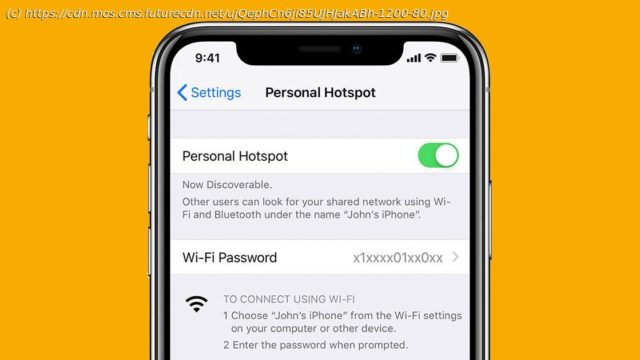We walk you through how to turn your iPhone into a mobile hotspot, or connect to someone else’s.
Wherever you are in the world, there’s no such thing as a totally reliable Wi-Fi connection. Sometimes, your phone has got to step in and help out with a much-needed network boost. Luckily, most Apple devices have a handy function called Personal Hotspot, which lets you share the mobile data connection of your iPhone or iPad when you don’t have access to a Wi-Fi network. Here, we’ll walk you through the steps you need to take to both activate it and connect to it – and don’t worry, this should work for all generations of iPhone, whether you own an iPhone 12 Pro or an iPhone 6S. To turn your own device into a mobile hotspot, go to Settings > Cellular > Personal Hotspot or Settings > Personal Hotspot, depending on your iPhone model. Tap the slider next to Allow Others to Join to make your device discoverable. You’ll need to set up a Wi-Fi password to allow others to tether to your own device. Bear in mind that you’re only allowed to use ASCII characters when choosing your password (which includes all English letters, numbers and some punctuation marks), as non-ASCII characters (including Japanese, Russian, Chinese and other languages) won’t work. If you can’t see the option for Personal Hotspot, contact your network provider to make sure you can use Personal Hotspot with your data plan. You can connect to a Personal Hotspot using Wi-Fi, Bluetooth or USB. Using Wi-Fi, follow the previous step to set up a device with Personal Hotspot.