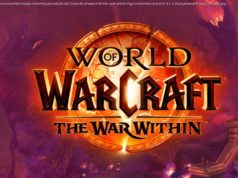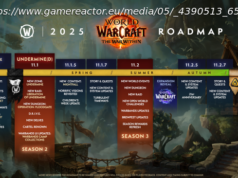Looking to turbocharge an aging laptop? An SSD upgrade is not only effective, but nowadays, it can be downright cheap. SATA drives, M.2 SSDs, PCI Express, NVMe: Here’s everything you need to know about laptop SSD upgrades, along with the best drives to buy right now.
Looking to upgrade your aging laptop? You can do only so much without a fabrication plant or a tech-savvy witch doctor at your service. In most cases, your options are limited to three: (1) Wipe the machine clean, and reinstall the operating system and your programs; (2) add more RAM; or (3) install a new hard drive or a solid-state drive (SSD). Many laptop users may be surprised to find that option No.3, using an SSD, is the single most effective update they can perform to an older machine. (Even better: Combine that with option No.1.) An SSD upgrade is especially dramatic if the laptop relies on a platter-mechanism hard drive. Some upgrades speed up a system only under certain circumstances, or with certain programs. An SSD, though, can make an older machine feel snappy and fresh across the board. If you’re using a platter drive, replacing it with almost any recent-vintage SSD should show a clear benefit when you’re booting up, launching programs, opening large files, loading game levels, and performing many other everyday computing tasks. That’s because with an SSD, you’re dealing strictly with flash memory. Classic hard drives deliver plenty of gigabytes for your dollar, but they are at heart mechanical devices. Inside, a spinning disk holds your data, and a series of read/write heads on a moving arm tracks across the surface to find what you need to fetch and where you want to write. It’s hard for a mechanism like that, as fast as it may be, to compete with the speed of electrons coursing through an SSD memory chip. It’s also hard for hard drives to compete with flash memory in terms of knock-about durability. Hard drives incorporate accelerometers, drive-head-parking technology, and other precautionary technologies to protect the disks and armatures in the event you drop a laptop. But there’s always danger to data if a drive gets jarred while it’s operating. SSDs are impervious to that kind of thing. A blow hard enough to damage an SSD would do frightful damage to the laptop, in any case. « SSDs: Okay, where can I get one? » might be your first question. The key thing is, you’ll have to do some homework to see if your laptop can accept an SSD upgrade in the first place. If it’s just a few years old, it might be able to. Really old models might not have support for SSDs in their BIOS at all, but a laptop that elderly isn’t going to be worth upgrading to start with. What you need to know is the kind of drive that’s inside the laptop now, and whether you can get at it easily for a swap. The Basics: Laptop SSD Upgrades First, flip over your laptop and check for a hatch on the underside secured by a small screw or two. If the hatch happens to say « HDD » or something similar, so much the better. Some laptops, such as late-model Apple MacBooks and many super-thin ultraportables, are fully sealed and won’t give you access to the innards without the help of a service technician (or some serious courage, combined with specialized tools). But if it’s possible to do the upgrade yourself, here’s what you need to know. Getting Inside Your Laptop Some mainstream laptops will afford you access to the hard drive through a bottom hatch, through a slide-out bay along the edge, or, failing that, by removing the whole bottom panel or, perhaps, the keyboard. (Some business-focused notebooks, like certain older Lenovo ThinkPads, have a bay on one side that holds the drive, screwed in behind a plastic face. If that’s what you have, count your blessings.) The best places to get the skinny on drive access, if you can’t find an obvious access hatch yourself from the laptop’s outside, are via the laptop maker’s tech-support site, online forums, YouTube, and documents maintained online by the maker. Laptops vary wildly in how easy (or not) it is to access the main hard drive. So doing your homework before buying—or doing anything else, for that matter—is key. Don’t pry at the laptop’s bits at random. Alas, the trend with many manufacturers in recent years has been to make it either difficult or impossible to access the parts inside the laptop on your own.