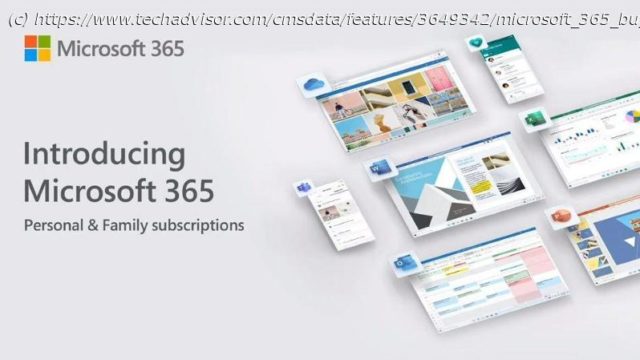Microsoft 365 includes all the regular Office apps. But which plan should you go for, or would it be best to just buy a standalone version?
The term ‘Microsoft Office’ has become synonymous with productivity in recent years, with the likes of Word, Excel and PowerPoint among the most successful and recognisable programs in the world. While historically these could be downloaded with a one-off purchase from the Microsoft website, the release of Office 365 in 2011 muddied the waters. Since then, you have been able to subscribe to all the Office apps for a regular monthly fee, as opposed to having to buy each new version when it’s released. Office 365 was rebranded to Microsoft 365 on 21 April 2020, to reflect the growing number of features that are exclusive to its subscribers. However, the main selling points of the service remain the same: unlimited access to Microsoft Office apps and free cloud storage via OneDrive. However, there are a myriad of different Microsoft 365 subscriptions to choose from, so it can be difficult to know which to choose. Depending on your usage, it may in fact work better to buy a one-off version of Microsoft Office. Office 2019 was the most recent version, although Microsoft has said it will release Office 2021 at some point this year. The big thing you’re missing out on is new feature updates, as well as integration with the cloud via OneDrive. Microsoft 365 subscribers typically get monthly updates. Find out more about Office 2019 and how it differs from Microsoft 365 throughout this article. In years gone by, the best (and only) way to get Office was to buy a CD-ROM for a one-off price and install it onto your PC or laptop. These days that would be a bit of a faff, with many laptops not even having disc drives anymore, but it was one way to ensure you had a physical backup. Nowadays, Office is available as a download, but you can either buy it outright with a one time purchase, or as a monthly subscription. There are advantages to either options. Any Microsoft product under the ‘365’ umbrella is subscription-based, referring to the number of days in a year. Any Microsoft product without ‘365’ in its name is likely to be a one-time purchase – good if you only want to pay once, but you won’t be able to upgrade the software with online updates like you can with 365 subscriptions. There are also several different versions of Office available, and you should choose the best one for you depending on your needs. It’s worth noting that while this buying guide covers every platform, Mac users might want to take a look at the specific Office for Mac buying guide on our sister site Macworld. First, we’ll break down Office options if you are buying for personal home or student use, and then go on to the options if you are buying it for work or use within a small business. If you’re looking to upgrade, it’s easy to check which version of Microsoft Office you have installed. Provided you’ve downloaded all the apps at the same time, they should all be running the same version. For the purpose of this article, we’re using Microsoft Word. The process may vary slightly depending on your device and app, but it should still be easy to find: However, the process differs on older Office apps. In Word 2010, you need to choose ‘File’ and ‘Help’. The information will then be displayed on the right side of the screen, as you can see below. It’s different again in Word 2007. Click on the round Microsoft Office icon in the top left and then ‘Word Options’ at the bottom of the menu.