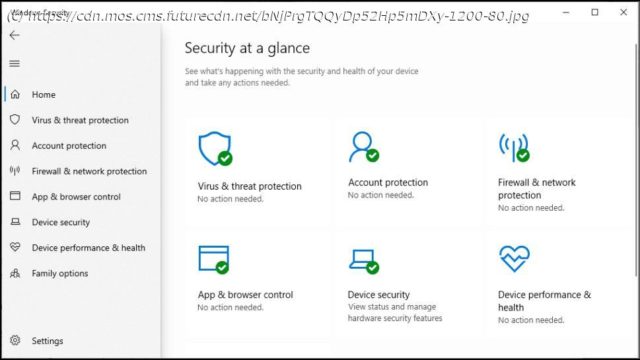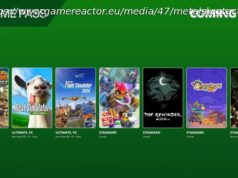Microsoft Defender is a powerful and reliable antivirus app native to Windows.
Microsoft Defender Antivirus doesn’t get much security respect, but it’s been around for a long time. First released as Windows Defender in 2006, then rebranded as Microsoft Defender, it’s been included in every version of Windows since Vista, and is now just one of a set of built-in free security tools. There’s on-demand and real-time malware protection, for instance. Automatic detection and blocking of known malicious URLs and files. A simple firewall. And some very sophisticated low-level exploit protection which makes it far more difficult for malware to attack your system. Microsoft’s parental controls are smarter than they used to be, too, with features including content filtering for Microsoft Edge, the ability to control how much time your kids can spend on their devices, and the ability to monitor all your family’s devices from one place. Can you really rely on Microsoft Defender Antivirus alone, though? Let’s see. One of the major benefits of Microsoft Defender Antivirus is it comes built-in with Windows, no installation required, no hassles, very little chance that it’ll conflict with anything else: it just works. One great advantage of this simplicity is most users never to see Defender’s interface, beyond the occasional alert. Sensible default settings protect you out of the box, automatic scanning on download and execution keeps you safe from most threats, and idle and scheduled scans aim to detect everything else. If you do want to take a look, though, type Windows in the Search box, choose Windows Security and browse what’s on offer. As with many other security apps, the main dashboard displays your security status, while a sidebar gives you access to various functions: antivirus, account protection (how you log in), firewall and network protection, malicious URL and app blocking, parental controls and more. This isn’t always intuitive. While many antivirus apps have a Scan button on the dashboard, for instance, Defender’s are two clicks away at the bottom of the Scan Options panel. Despite these initial hassles, it doesn’t take long to figure out where everything is, and on balance Microsoft Defender Antivirus isn’t difficult to use. Microsoft Defender has the full range of scanning options, and more: a quick scan, a full system scan, a custom scan to check the files and folders you need, even a boot scan which runs before Windows fully loads, to remove the most stubborn threats. Quick scans took around a minute on our test PC, but we couldn’t get a consistent time for other scans. Defender focuses more on reducing its system impact than ramping up scan times. But does this work? It’s unclear. AV-Comparative’s October 2021 Performance Test says no, placing Microsoft Defender a distant last place in a field of 17.