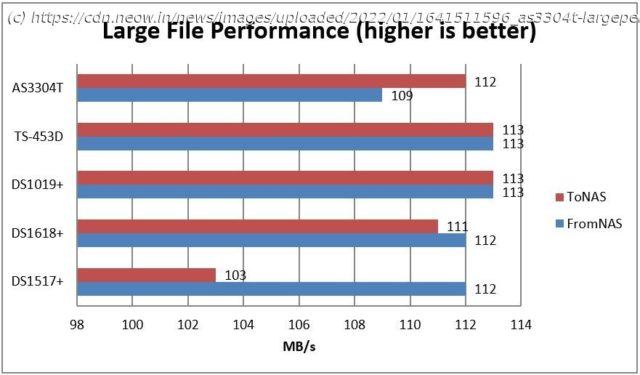News, Reviews & Betas which includes large community peer support Today we take a look at a lesser-known NAS brand, the ASUSTOR AS3304T. A spinoff of ASUS, how does it compare to the giants in the industry like QNAP and Synology and should it be on your shortlist?
I’m a big fan of personal storage for a number of reasons, not the least of which is having control over your own data, so the idea of another top notch competitor in the field piqued my interest and I jumped at the chance to review the ASUSTOR AS3304T. The ASUSTOR AS3304T is powered by the Realtek RTD1296 Quad-Core 1.4 GHz CPU which is based on the ARM64 architecture. The NAS device supports DDR4 memory, which is great since it’s much faster than standard DDR3L that is in many devices, but unfortunately the AS3304T only has 2GB of RAM and is not expandable. The device also has 2.5GbE networking for an extra performance boost if your network supports this speed, which is rare amongst its competitors. There are four drive bays in the AS3304T, providing capacity up to 80TB in a JBOD setup. I suspect most people will configure the device with RAID-5, which will use one of the four disks for parity, leaving you with a max of 60TB of usable space. The AS3304T also supports up to three AS6004U expansion units, which would allow up to 12 extra disks, greatly expanding the capacity. 1xUSB 3.2 (front),2xUSB 3.2 (back) From a network connectivity perspective, the ASUSTOR AS3304T has only one Ethernet port, but it’s a 2.5 GbE connection. This is a nice performance boost if your network supports it. After reviewing the QNAP TS-453D, I’m a fan of 2.5 GbE, but sadly, there are very few devices that actually support this speed and even fewer network devices. It’s also unfortunate that the AS3304T doesn’t have multiple ports to support link aggregation. The AS3304T has a total of three USB 3.2 ports, with one on the front and two on the back. These ports can be used to support the aforementioned AS6004U expansion units. There’s also a button to quickly copy files to/from a USB drive if you configure that functionality. Finally, there’s a Kensington lock on the back of the device. The whole point of a NAS device versus building your own is in its simplicity, and the AS3340T delivers. Simply plug in the power cable, connect an Ethernet cable, turn the box on, and you’re done. Connecting hard drives to the AS3340T is also an easy endeavor. The included sleds are toolless, allowing you to simply snap your hard drives into place, and then slide the sled into a slot on the NAS device. The sleds also support 2.5″ drives, such as SSD, but in order to mount those into the sleds you’ll need to screw it into the bottom of the sled with the included screws. It’s important to note that the AS3340T does not have any drive locks built in. This means there’s no way to prevent someone from accidentally (or on purpose!) removing a drive from the NAS, unlike on Synology and QNAP. Since ASUSTOR focuses on the home market, this is probably not as much of a concern as it would be in an office, but if you have children who like to poke around at things, you’ll want to keep the AS3340T away from them. As you would expect from a NAS device, the initial setup consists of following instructions from a straight forward wizard interface. I’ve included the steps in this gallery of images. The process is simple. Start by downloading the ASUSTOR Control Center application onto your computer. This tool works the same way as the Synology Assistant and Qfinder Pro does, and is simply a way to identify all of the ASUSTOR devices on your network without having to manually find the IP address. Selecting the NAS device from the Control Center prompts you to insert disks into the device, then initialize it with the latest version of ASUSTOR Data Master (ADM), the operating system for the NAS device. Once the installation is complete, the wizard guides you through a few more setup details such as the appearance (dark vs. light theme), and whether you want custom settings or the defaults. If you go the custom route, you’re prompted to create a new admin account, select the timezone and date format, decide which NTP server you’re going to use for time, configure the IP address and DNS servers, and finally create a volume to store data.
Home
United States
USA — software Review of the ASUSTOR AS3304T NAS device, cutting corners to save you...