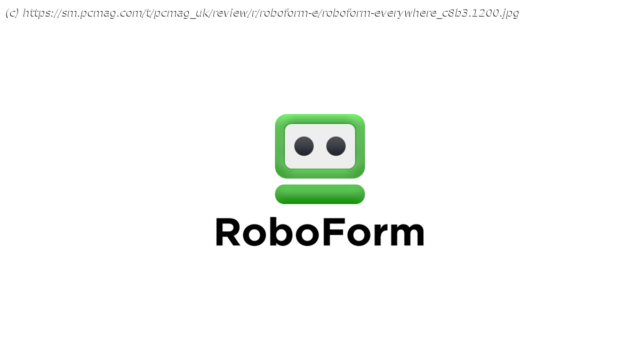A superior form filler with password management capabilities
When did you start using a password manager? If it was 20 years ago, you probably were using RoboForm, one of the few choices available back then. The newest version of RoboForm Everywhere maintains the brand’s effective password management and form-filling system, but it’s not as slick and feature-rich as the competition. How Much Does RoboForm Everywhere Cost? RoboForm offers a substantial free tier, which includes unlimited password storage, secure note storage, login sharing, and multiplatform support. For $23.88 per year, a subscription to RoboForm Everywhere lets you sync your RoboForm account across all your Android, iOS, Linux, macOS, and Windows devices. By contrast, it costs a lot more to unlock unlimited password storage and secure notes with Dashlane, which is $59.99 per year. On the other end of things, Zoho Vault is less expensive than both RoboForm Everywhere and Dashlane at just $12 per year for the Standard plan. There are totally free password managers such as Myki, too. Getting Started With RoboForm Everywhere To get started with the app, you create a RoboForm account online from the RoboForm site. Windows desktop installation is quick and simple, and the program adds extensions to Google Chrome, Internet Explorer, Microsoft Edge, Mozilla Firefox, and Opera. There are also extensions for Chromium-based browsers and Firefox-based browsers. The Chrome extension did not automatically install for me, but it was easy enough to download and install it from the Chrome Web Store. When you’re done installing the software, RoboForm presents you with a webpage full of video tutorials to walk you through the password management process. Most modern browsers offer to handle your password management, but they’re less secure than a password manager, so you’ll want to import passwords saved in your browser’s manager to RoboForm. RoboForm can import passwords from Chrome, Edge, Firefox, Internet Explorer, and Opera. RoboForm can also import passwords from several other password managers: 1Password, Dashlane, Enpass, KeePass, KeePassX, Keeper, LastPass, LogMeOnce, NIS, Password Boss, Sticky Password, True Key, XMarks, or Zoho Vault. If you’re coming from a different password manager, you’ll have to export your data to a CSV file and import it into RoboForm. That’s not many import options when you consider that LastPass imports from more than 30 competing products. Desktop Interface Since our last review, RoboForm Everywhere’s desktop application has undergone some minor cosmetic changes. While the RoboForm Editor window looks more modern, the actual credential-organization system is still a mess of paths and folders that’s more confusing than the streamlined look of most other managers, such as Myki or 1Password. When looking at the password manager’s main window, a left rail menu lets you choose from eight categories of stored data: Logins, Bookmarks, Applications, Identities, Contacts, Safenotes, All, and Shared. Just to the right of this menu is a list of items, which you can organize into a multilevel folder tree. The remainder of the main window displays the selected item and lets you edit the item’s details. The main window’s organizational system looks the same as it did when we reviewed the software years ago. We believe it’s time for a major facelift. The folder system tree is confusing. For example, a More menu at the top of the folder tree displays most, but not all, the commands that become available when you right-click an item, and the right-click menu holds most, but not all, the commands from the More menu. Another More menu in the editing area has one command that’s also on that right-click menu. Three free-standing items let you go to the selected site, go to the site and fill in credentials, or go to the site and log in with the saved credentials. These inconsistencies make for a poor user experience and do not instill confidence. A pull-down menu above the left-rail menu offers a collection of useful functions, including access to program options and the Security Center password scorecard. Security Center also has its own button on the left-rail menu. In addition, some features can only be accessed by logging in to RoboForm online. We prefer the streamlined interface style used by Dashlane, LastPass, and others. Web Vault and Browser Extension If you want to avoid the confusing RoboForm desktop application, the company offers a much more straightforward and streamlined experience on the web. Gone are the file folders and trees in favor of large tiles with rounded corners for each login in the main window. The updated web experience is welcome, and we hope the desktop app adopts similar changes in the future. At the top of the web interface, there’s a search bar. A left-hand drop-down Home menu shows your groups, folders, the Bookmarks Bar folder, and Email login information. Below Home is a section for the rest of your logins and Safenotes. The third section grants access to your Identity and Contact information. At the bottom of the left rail is access to the Security Center, Sharing Center, and your Emergency Access section. You can view and edit your stored details in the middle of the screen and choose to view them as a grid, compact view, or list view. You can also sort your logins alphabetically, by popularity, or by recently used. If you hover over a login, you can choose to click to log in with that credential or choose from the three vertical dots on the right side of the window. Choosing the dots opens an extensive editing menu for the login item that also includes sharing the credential with another RoboForm user.