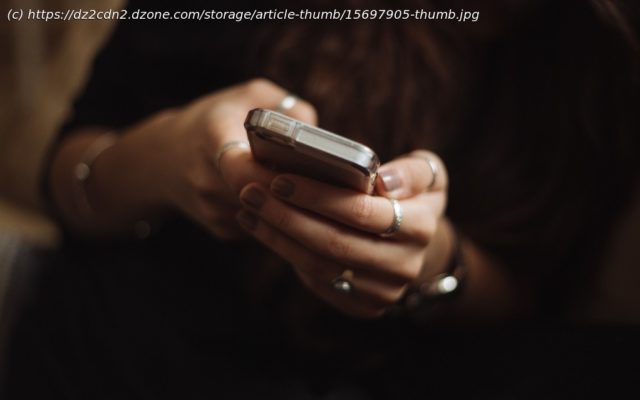Learn how to create a basic chatbot by using Adobe Document Generation and Adobe Sign with Microsoft Power Virtual Agents.
Join the DZone community and get the full member experience. Very recently, I was taking a flight and had to change my flight to the following day. Instead of jumping onto a phone call, I was able to work with a chatbot to reschedule. The bot was able to look up my information and saved me a lot of time, and saved me the hassle of listening to muzak waiting on hold. These days, chatbots are all over the place. They are on websites, built into apps, and even built into intranets and communication tools like Microsoft Teams. According to IBM, chatbots can reduce customer service costs by 30% because they save on expensive call center calls, get answers more quickly for users who prefer to text rather than talk, and give you much more reliable data to improve customer experiences. I don’t know how often my customer interaction has basically been verbally giving my information so someone else could key it into a computer to fill out a form or input data into a CRM, or generate all of the paperwork needed for me. It would be really great if a customer could answer questions in a chatbot. It can automatically fill out any of the necessary paperwork and even present the signature for me. In this article, we’ll learn how you can: For this article, we aren’t going to focus on the tagging of the document and use this document for our example. If you haven’t already, you can sign-up for a free trial of Adobe PDF Services to be able to generate documents and use PDF actions inside of Microsoft Power Automate. To get started on this, you are going to need the following: This article also does assume some working knowledge of tools like Microsoft Power Automate, Adobe Sign, and Adobe Document Generation. We will also provide some helpful links throughout the article if you are new to many of these areas. For this scenario, we will create a basic chatbot that helps fill out a service order for some home services such as cleaning services, carpet cleaning, etc. We will use Microsoft Power Virtual Agents for the chatbot, generate our document using Adobe Document Generation, Microsoft Power Automate for creating our logic, and Adobe Sign to capture the signature on the service order. There is a lot of logic to incorporate and different threads to the conversation we could configure. You could have the data from the chatbot create leads in Microsoft Dynamics or SalesForce, and you could trigger follow-up emails, etc. We will keep it simple to show you how Adobe PDF Services and Adobe Sign can work with a virtual agent. You can certainly do the same using Microsoft Bot Framework, Logic Apps, or even using Adobe Sign and PDF Services using our APIs for more advanced users. For this scenario, we are creating a Word template for our sales order. We are using the following JSON example: This JSON schema above is based on the invoice schema from Schema.org. Let’s understand the data structure a little better. You will see the referencesOrder array in the schema, which lists each item listed in the invoice. The customer object is used to populate the customer information. Use this template for this example. Save it into SharePoint or OneDrive to be easily referenced in Microsoft Power Automate when creating our documents. To explain a little more how this template works, see the diagram above. Now that we have this file stored in Microsoft SharePoint or OneDrive (we will show SharePoint), we can get started creating a virtual agent. Creating a virtual agent using Microsoft Power Virtual Agents is super-easy and doesn’t require a single line of code. It is good to add multiple trigger phrases to learn and understand the types of phrases to begin the conversation. It is good to have 5–10 examples. Some examples include: Once you are done, click on Go to authoring canvas. This might take a moment for Power Virtual Agent to create a new topic. Here is the overall topic that we are going to create: As you can see, it is essentially doing the following: Let’s break down a few of the ways that you can do this.