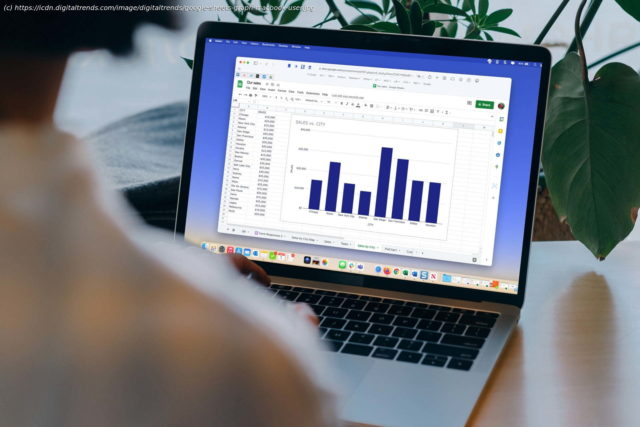If you’ve added the same data more than once by mistake on a spreadsheet or you’re simply looking to find duplicate data, Google Sheets lets you highlight them.
If you’ve added the same data more than once by mistake on your spreadsheet or you’re simply looking to find multiple cells that contain the same word, number, or formula, Google Sheets has a simple way to highlight them. Let’s take a look at how to highlight duplicates in Google Sheets. Step 1: Click the cells that you want to include within the search for duplicates. You can choose a column, specific cells, and rows. For demonstration purposes, I have highlighted the A column. Step 2: Click the Format tab and then select Conditional formatting. Step 3: Within the Conditional format rules section, the Apply to range field will already be filled via the column you’ve selected.