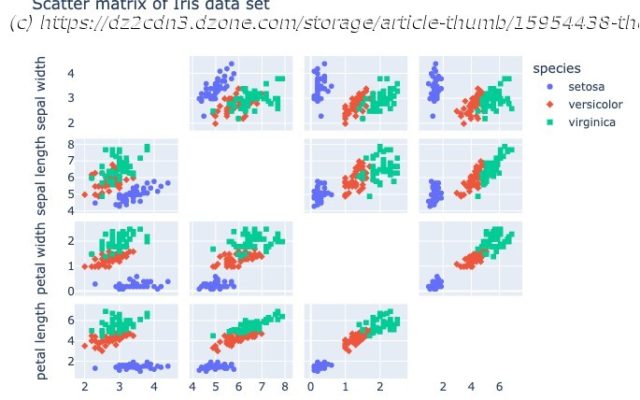Build a quick data science stack using a combination of SingleStoreDB, MindsDB, and Deepnote, letting any SQL dev become a data scientist.
Join the DZone community and get the full member experience. This article will show how to use SingleStoreDB with MindsDB using Deepnote. We’ll create integrations within Deepnote, load the Iris flower data set into SingleStoreDB, and then use MindsDB to create a Machine Learning (ML) model from the Iris data stored in SingleStoreDB. We’ll also make some example predictions using the ML model. Most of the code will be in SQL, enabling developers with solid SQL skills to hit the ground running and start working with ML immediately. The notebook file used in this article is available on GitHub. In many previous articles, we have successfully used Spark Dataframes and the SingleStore Spark Connector to perform various data science, data analyses, and ETL operations with SingleStoreDB. Often our applications have been built using Python. However, we can also use other methods to perform data science with SingleStoreDB. One approach that uses SQL is MindsDB, and a previous article showed How to Add Real-Time Machine Learning Predictions to Your SingleStore Data with MindsDB. MindsDB allows existing SQL skills to be used on data science problems. Additionally, many online services that provide cloud-based notebook environments have appeared. Deepnote is one such service that also offers a range of integrations. We’ll use these integrations to combine SingleStoreDB and MindsDB with Deepnote. First, we’ll create a free Cloud account on the SingleStore website. At the time of writing, the Cloud account from SingleStore comes with $500 of Credits. A previous article showed how to create a SingleStoreDB Cloud cluster. We’ll use those instructions for this use case. We’ll note our cluster host address and password as we’ll need this information for Deepnote. Next, we’ll create a free Cloud account on the MindsDB website. We’ll note our login email address and password as we’ll need this information for Deepnote. Finally, we’ll create a free account on the Deepnote website. Once we are logged in, we’ll create two Deepnote integrations:
We can use the MySQL integration for SingleStoreDB. Figure 1 shows an example of the information required for this integration.
Home
United States
USA — software Quickstart to Using SingleStoreDB, MindsDB, and Deepnote for Data Science