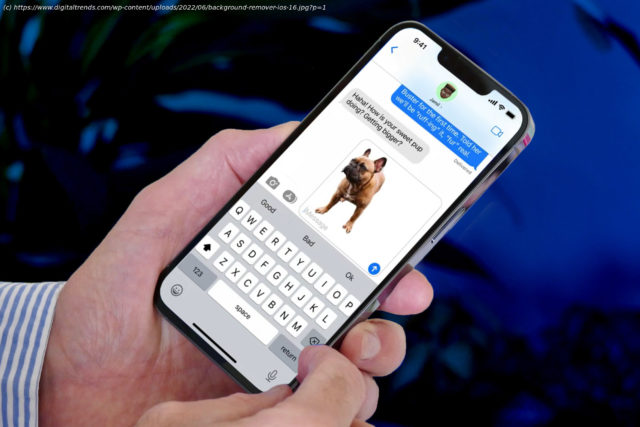One of the most impressive new features in iOS 16 is the ability to lift the subject from a photo without the background. Here’s how to do this.
There are a lot of clever smaller features hidden in iOS 16. Perhaps the most impressive of these is the ability to extract the subject of a photo from background elements, digitally cutting out the main part of the photo so that you can share it on its own or paste it into another image with an entirely different background.
This new feature is an expansion of Apple’s Visual Look Up introduced in iOS 15 last year. In its original form, Visual Look Up used machine learning to recognize certain objects in your photos — such as popular landmarks, flowers, plants, breeds of certain pets, and even birds, insects, and spiders. Selecting a recognized object in the Photos app would provide more information with links to Wikipedia articles and similar images from the web.
So, it wasn’t a stretch for Apple to improve these machine-learning capabilities to let you lift these detected objects right out of your photos. Even better, this new feature doesn’t just work with things that Visual Look Up recognizes; iOS 16 can lift nearly anything that it can identify as a distinct subject of a photo, whether that’s a person, pet, street sign, household appliance, or random object laying on a table.
What’s more, just like the original Visual Look Up feature, you don’t need the latest and greatest iPhone 14 to take advantage of it.