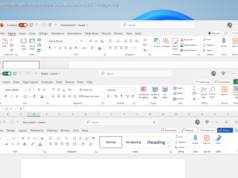How does Windows 10 Home compare to Windows 10 Pro and S mode? All support basic Windows 10 features, but advanced functions depend on the version and mode.
Windows 10 still holds its own, despite Windows 11 being worth the upgrade. It has many of the same features as its younger sibling, and with some applications, it still performs better. But if you plan to install Windows 10 on a new computer, you’ll need to pick from one of the many options of Windows 10 to install.
Should you install Windows 10 Home? Windows 10 Pro? What about S Mode? In this guide to Windows 10, we’ll break down the most popular versions and why one or the other might be best for you.Windows 10 Home vs. Pro vs. S mode features
It can be challenging to work through all the Windows 10 versions to decide which one is right for your needs. All three mainstream versions are on this list and should give you the best choices for general computing or school. What is Windows 10 Home?
Windows 10 Home is the standard version of the operating system, the baseline package designed for the general user primarily accessing Windows at home. This version contains all the core features targeting a broad consumer market, such as the Cortana voice assistant, Outlook, OneNote, and Microsoft Edge. Home is still compatible with the Windows Insider program, but it does limit the security and group management services made available to other versions.
Windows 10 Home includes all of the features that you need for everyday use. You’ll find support for voice commands, pen sketches, touch displays, Windows Hello login, and more. Windows 10 Home also includes integral device encryption that’s turned on by default, but don’t confuse that with the much more powerful BitLocker encryption service (see below).
While Windows 10 Home doesn’t usually come installed with the full Office suite (Word, Excel, PowerPoint, etc.), it does — for good or bad — include a 30-day free trial for the Microsoft 365 subscription service in hopes that new users will subscribe once the trial ends. There’s also access to Microsoft’s OneDrive cloud storage, with automatic setup via your Microsoft Account.