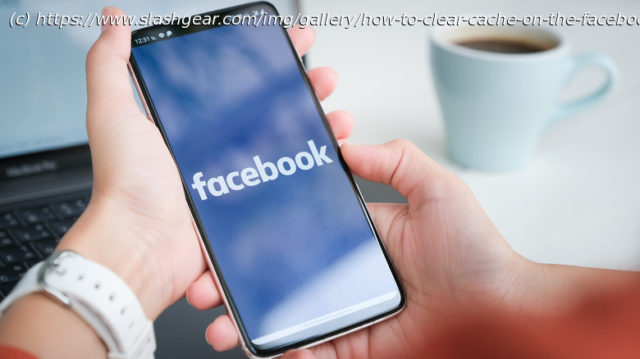Is your phone or tablet’s storage getting a bit too crowded? If so, you can free up some space by deleting the Facebook app’s cached content.
When your phone is low on storage, what’s the first thing you delete? Photos of your ex? Old podcasts you’ll never listen to? Cat memes? One app you might not have considered turning to is Facebook. That’s not to say you need to delete your account or even any media from your timeline, but rather the app’s cache.
The cache is the collection of small digital files saved offline by your device so it doesn’t need to re-download the data each time you open an app. For Facebook, that includes pages you’ve visited and the links you’ve used to get there, as well as a lot of your other activity within Meta’s social media platform. These tiny bits of data accumulate like barnacles on the hull of a ship, taking up valuable storage on your device. By deleting your cache, you’ll give your phone or tablet some breathing room by freeing up that space.
If you’re using a browser, whether on a computer or a mobile device, there’s no way to specifically purge Facebook’s cache. You’ll need to clear your browser’s cache entirely. This can be done through its settings, though the process varies depending on whether it’s Chrome, Safari, Firefox, Edge, etc. You can delete the cache directly from your Facebook mobile app, however, by following these simple steps. Of course, your cache will immediately begin accruing again once you log back into Facebook, so remember to repeat these steps the next time your storage is low.How to clear the Facebook app cache on Android
Android allows you to delete the cache of each mobile app specifically through the device’s settings. (Remember, it’s not just Facebook accumulating these small files.) The exact wording used may vary from one Android device to another, but the process for purging your cache is the same.