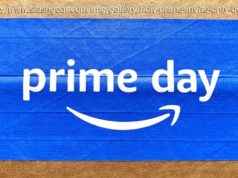Does your Chrome browser feel like it’s running slower than usual? These tips and tricks can help you give Google Chrome a speed boost.
In many ways, your web browser is as important as, if not more so than, your computer’s operating system. Think about it: Nearly everything you do—from writing emails and posting on social media to editing documents and streaming videos—happens inside a browser. So when Chrome starts feeling sluggish, it can affect your whole online experience, professionally and personally. Don’t get bogged down by your browser; here are a few ways to speed it up.Do Your Due Diligence
Before pointing the finger at Chrome, make sure your internet connection is up to snuff.
Start by running a speed test via Speedtest.net or PCMag’s own platform to see how your connection measures up.
If a website still isn’t loading, check Downdetector for real-time outage monitoring. There you’ll learn whether other people have reported the same issue, or if it’s just a « you » problem. It’s possible there’s a localized hiccup, or you’re on a mediocre public network. Perhaps it’s just time to pay for faster internet.Update Google Chrome
Each new version of Chrome contains fresh features, security fixes, and, quite often, performance improvements. So, it’s possible that updating to the latest version may help your speed woes. Even if it doesn’t, it’ll keep you safer from online threats.
Chrome automatically upgrades when a new version is available; updates typically run in the background when you close and reopen the browser. If you haven’t closed Chrome in a while, you might notice a pending update in the top-right corner:
Green: Update released less than two days ago
Orange: Update released about four days ago
Red: Update released at least a week ago
To quickly update, click the Update button next to the three-dot More menu, which will restart your browser after you give it permission to relaunch. (If you’d prefer not to restart right away, click Not now when prompted; updates will be applied next time you open Chrome.)
To check which version of Chrome you’re running and manually trigger an update:
Open Chrome
Click More (three vertical dots)
Click Help > About Google Chrome
Here, you’ll find out whether Chrome is up to date or needs a refresh.