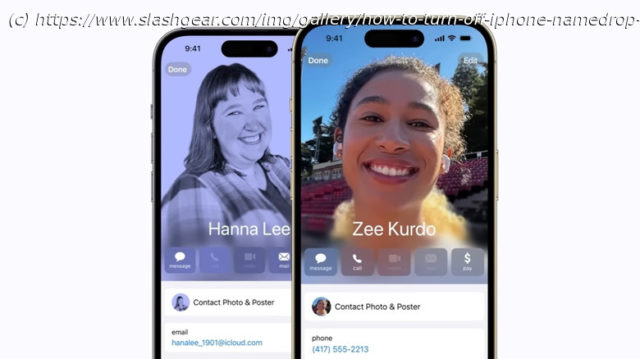NameDrop is only available on iPhones that are on iOS 17 or newer, but you can disable it if you want through these steps.
If you’re an iPhone user who religiously updates a device’s operating system as soon as it comes out, you may have already tested some of the features that arrived through iOS 17. One of the more exciting highlights is NameDrop, which lets you instantly share contact information with a fellow Apple device user by simply bringing your gadgets together. As long as you exchange details with someone who has the feature enabled on their device as well, you shouldn’t need to take the extra step of sending your details through other means.
NameDrop works in junction with another newly minted iPhone setting called Contact Posters, a more visually captivating take on an iPhone user’s own calling card that lets you customize how your call screen will appear on your friend’s iPhone whenever you call or FaceTime them. Provided that you enable name and photo sharing in the Phone app’s Contacts tab, anyone with an iPhone that you choose to share your updated information with should be able to see your photo and name.
Navigating the use of the NameDrop feature on an iPhone should be fairly easy. In fact, some might say it’s too easy that there may be a risk of unintentionally misusing it. Given that the feature is automatically enabled when you update to iOS 17 or newer — it’s also reportedly turned on by default on any iPhone 15 model — it may be worth finding out how to disable the function.