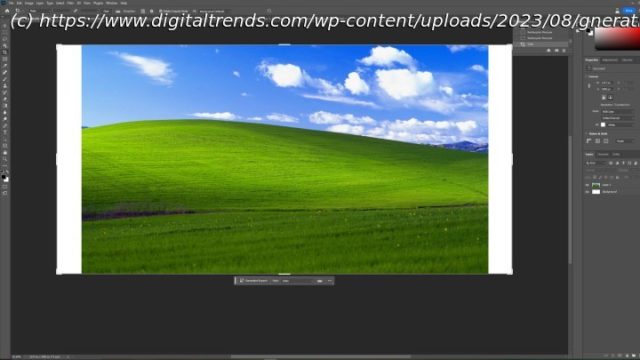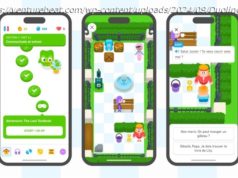The generative fill feature in Adobe Photoshop is a game changer for Photoshop users looking to save time. It’s really impressive. Here’s how to use it.
Of all the features that Adobe Photoshop has introduced in the last few years, the one that’s making the biggest splash is Generative Fill. It’s one of Photoshop’s new features that is using AI for incredible effects, and this particular tool works almost like magic. It makes it easy to expand an image and fill in portions that aren’t in the original data, plus easily remove unwanted elements like stripping out distracting backgrounds or unnecessary text.
The Generative Fill tool is a game changer for photo editing, and one of the best things about this feature is that you don’t need to be an expert to use it. In fact, it makes it possible for casual users to perform the kind of editing that would have required a skilled professional before, and thought its ability isn’t limitless, there is a ton of fun and useful ways to make use of this tool that we’ll show you below.How to download PhotoShop Generative Fill
The Generative Fill feature and its respective functions are all hidden in PhotoShop’s beta branch, so you’ll need to download that before you get started.
Step 1: If you don’t have an Adobe account and PhotoShop subscription currently, you can use the free trial.
If you do have an account, open up the Creative Cloud app and select Beta apps from the left-hand menu.
Step 2: Look for « Photoshop (Beta) » and select the Install button.
Step 3: When the beta is installed, select Open to launch the app.
Step 4: When the beta launches, a pop-up will tell you about the new Generative Fill feature. If you want Photoshop to help you learn how to use generative fill, select the Try now button to download the necessary assets.
Follow the on-screen instructions for a quick breakdown of what the new AI feature can do, and how to use it. Alternatively, we have some sections below that explain how to use it in more specific cases.What does the generative fill toolbar do?
The Photoshop generative fill toolbar has a number of options you can use to enhance or expand your images. The main icons include the following:
Select subject: This uses the power of AI to intelligently figure out what is the most important element in the scene — the « subject.