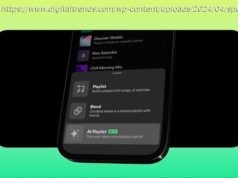The Nintendo Switch is more than seven years old, but you may still be surprised at what the little portable console can do.
The Nintendo Switch has been around the block. To hammer that point home, Nintendo’s ultra-successful console celebrated its seventh release anniversary just last month. The little console that is still widely loved for its innovative controllers and portable form factor, so much so the long-speculated Nintendo Switch 2 is still driving fans mad with the wait. We probably have a year or so before a sequel Switch arrives, so maybe it’s time to truly get to know your console. It doesn’t matter if you have the Switch Lite or the Switch OLED; the ultra-light device is capable of a fair bit more than many users realize despite its size.
Even after using and enjoying your Switch for years and years, you may not know all of what the little console is capable of. Like Sony did with the PlayStation 5, Nintendo has hidden some of its best and more interesting features in the system’s settings, some of which can make your experience much easier or more enjoyable.
Still, the Switch is not the most robust console out there. Sure, you can connect a keyboard and mouse to it via a dock, but unlike the PS5 or Xbox Series X, you won’t find much use for it. You can download games when in rest mode, but only when it has a wired internet connection.
However, the Switch makes up for those shortcomings with its uniqueness. The console effectively created our modern obsession with handheld consoles, and no other company has managed to do the same sharable controllers as well as Nintendo did seven years ago. The Nintendo Switch’s weirdest features make good use of those removable Joycons and its small screen. Let’s run through it, shall we?
Need More Help?
How To Use the Google Password Manager on Any Device
Here Are Some Easy Ways to Make Windows More Secure
How to Access Netflix Games on iPhone
8 Ways to Extend Your iPhone’s Battery Life
Six Ways to Speed Up Your iPhone
The feature is so standard that most users don’t even think of it as a feature. However, If this one simple toggle is still off on your Switch, you’d be surprised to learn the tiny console can turn on your television or screen and automatically tune to the correct HDMI output when you turn on your Switch. It’s the first thing you should do if you’re used to playing your console on the big screen.
First, go to System Settings, then scroll to TV Settings and select Match TV Power State. This should turn on your television as soon as you connect it to your dock, which is already plugged into the TV’s HDMI.
As handy as it can be, most consoles don’t automatically download your apps or games in rest mode. The PS5 requires you to turn on a few settings to get it to work, but the Switch is slightly more restrictive since it requires a wired internet connection.
Still, if you have that going for you, go into Settings and scroll down to Sleep Mode, then turn on Maintain Internet Connection in Sleep Mode. This should allow the Switch to download anything, even when you initiate it from your computer or phone. The only reason you would want it off is so that it prioritizes charging when docked, but unless you need an ultra-quick charge where every drop of juice counts, it’s much more convenient to have this option on.
The regular Nintendo Switch has only a mere 7 inches of screen real estate, which could make it hard for those who struggle to read small text when it pops up on the screen. Squinters everywhere might not be aware that the console has a setting that cures this problem.
When you’re in the main menu, go to settings with the little gear icon, scroll down to System, and then find the Zoom toggle. Now, when you’re in any game or app, you can press the Home button twice to start a kind of magnifying glass view on your switch. Using the thumbstick, you can look around the screen and then use the Y and X buttons to zoom in and out. You can also lock the current view using the Home button, double-press it to cancel, and go back to the regular view.
It’s different from a single button press, but there are certainly Switch players who might be happy to learn they can change the system so it won’t ask you to select a user profile every time you turn it on.
Home
United States
USA — software Everything You (Probably) Didn’t Know You Could Do With Your Nintendo Switch